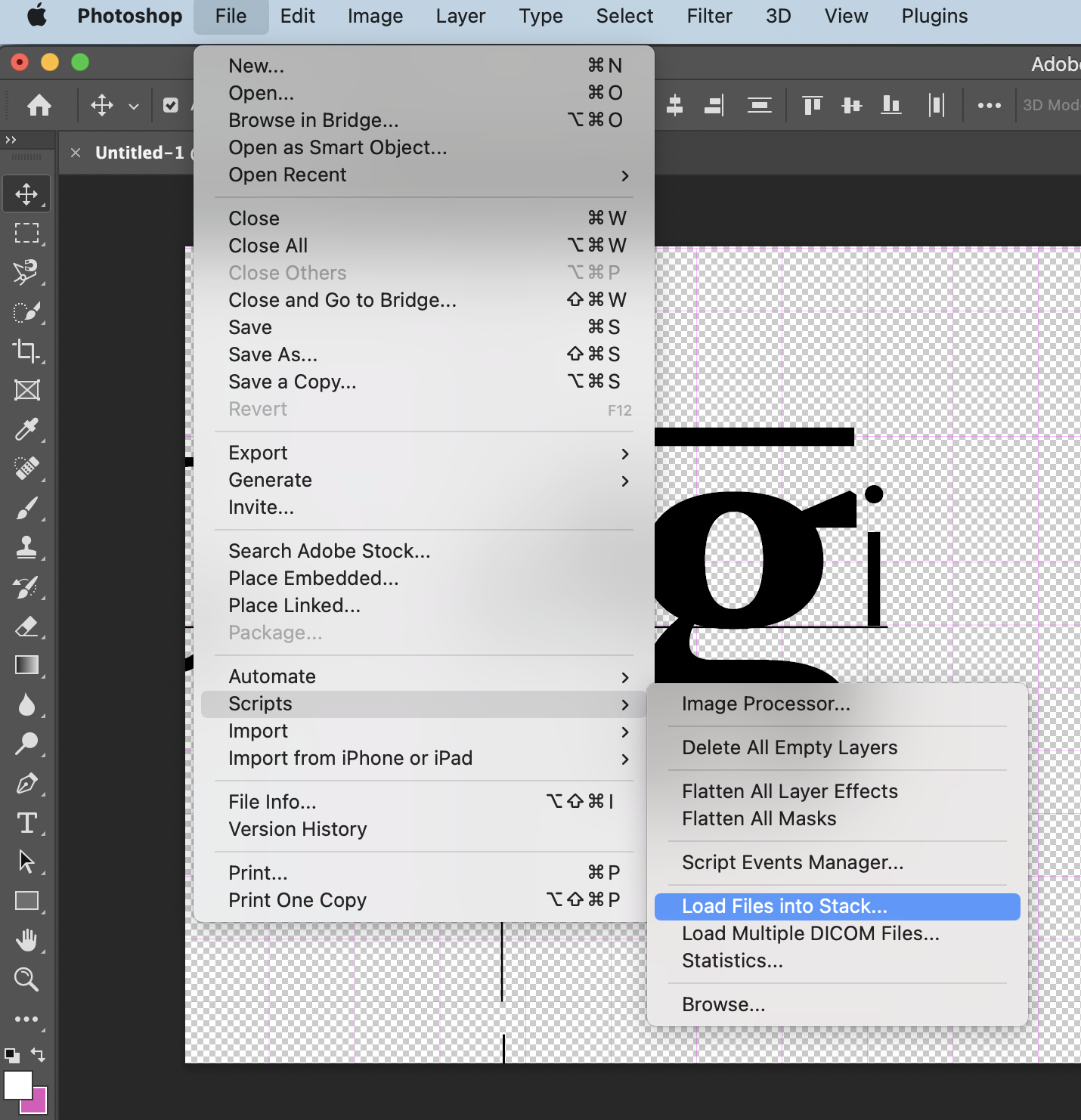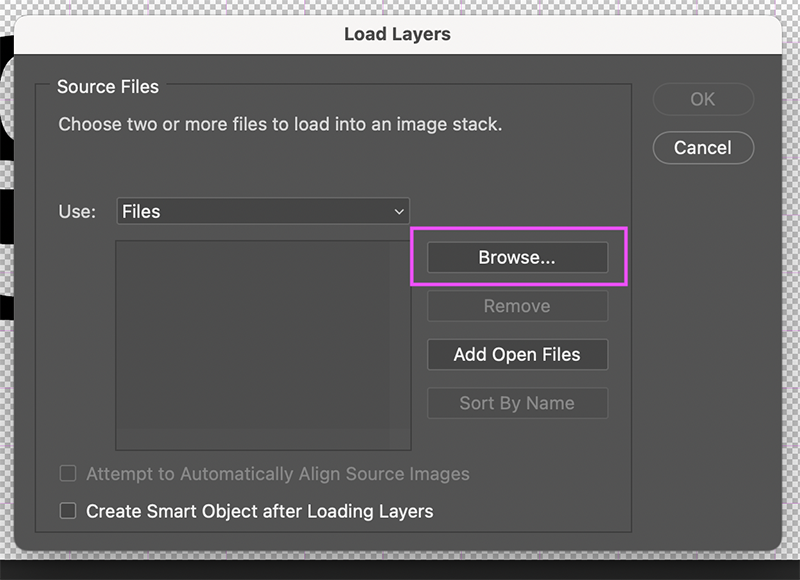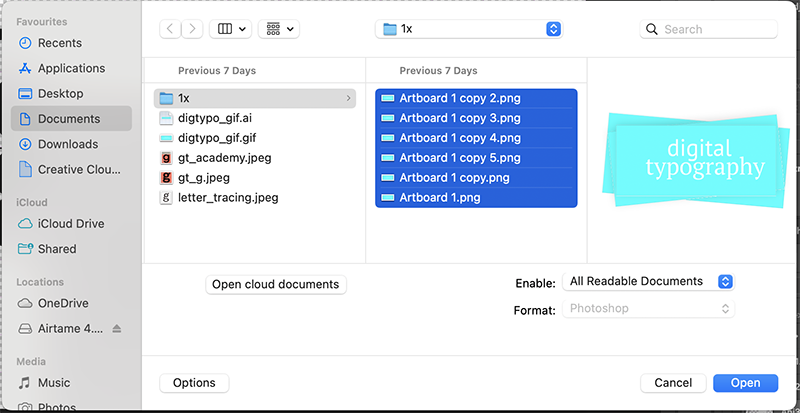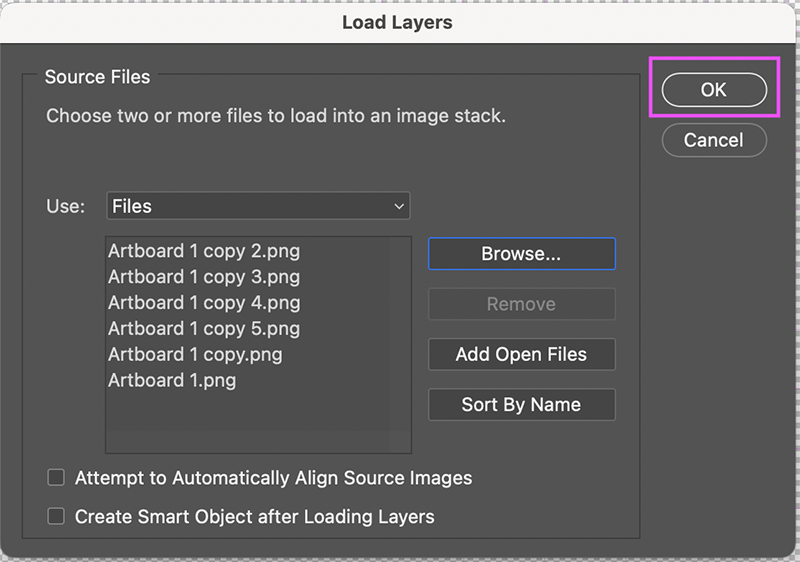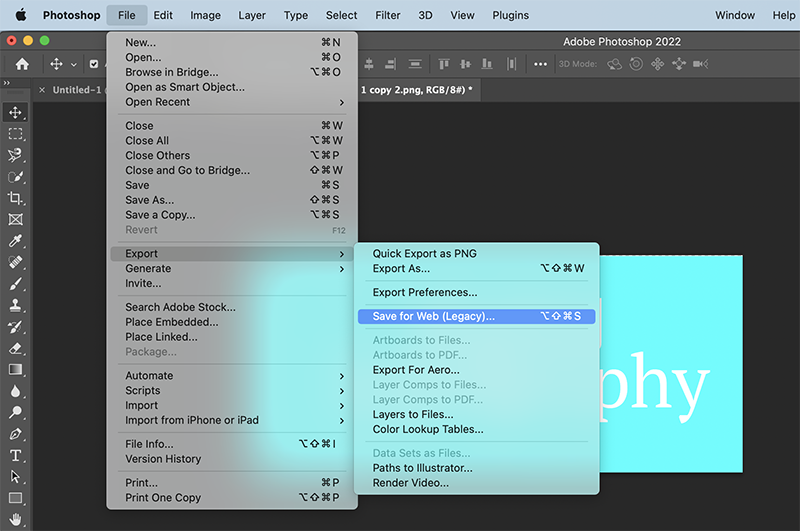Photoshop Script Gif
From Publication Station
Revision as of 09:53, 16 September 2022 by Maytals (talk | contribs) (Created page with " {{Template:Quickstartguide}} == 1. Import Files == File:PhotGifScript1.png<br> go to file> scripts> load files into stack <br> File:PhotGifScript2.png<br> click 'browse' to access your files<br> File:PhotGifScript3.png<br> File:PhotGifScript4.png<br> == 2. Create Frame Animation == File:PhotGifScript5.png<br> Open Timeline from Window> Timeline<br> click the "create frame animation" button to start a new animation> <br> the first frame is...")
1. Import Files
go to file> scripts> load files into stack
click 'browse' to access your files
2. Create Frame Animation
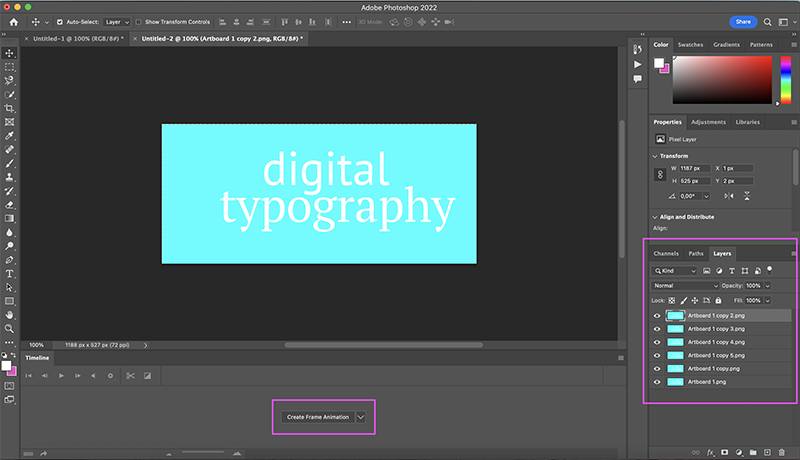
Open Timeline from Window> Timeline
click the "create frame animation" button to start a new animation>
the first frame is appearing in your timeline!
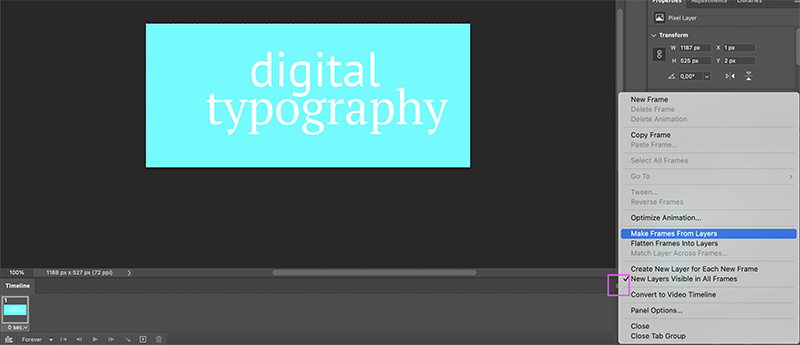
click the timeline's burger menu> make frames from layers
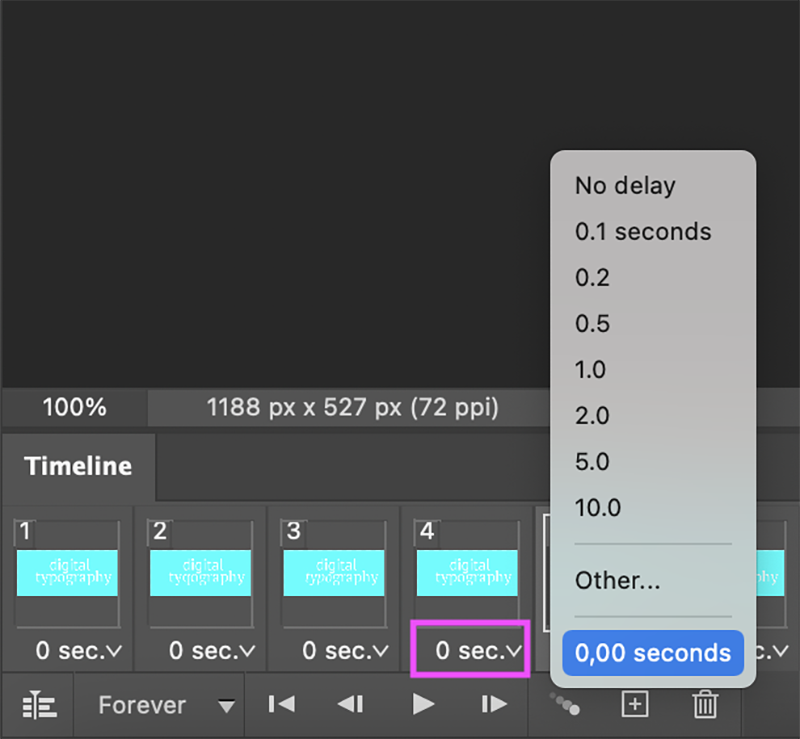
change the motion speed for each frame separately or for multiple frames
3. Export to GIF
go to file> export> save for web
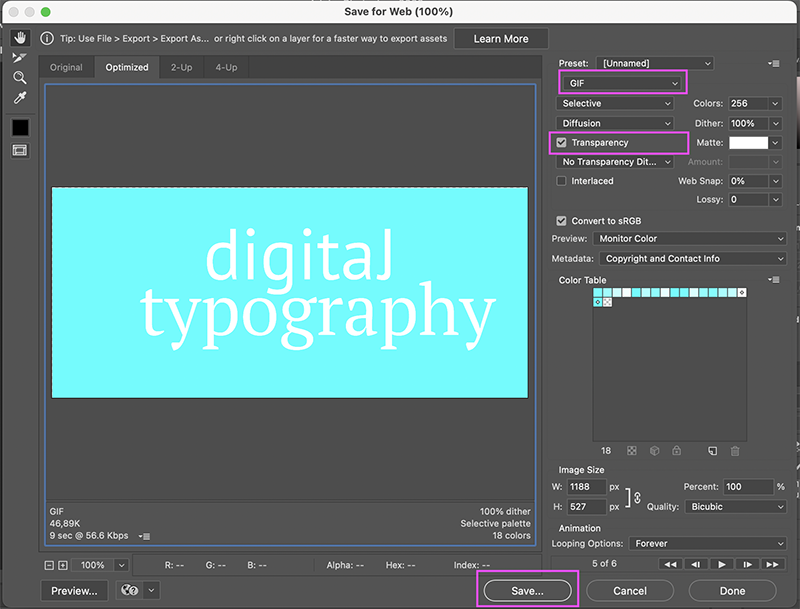
select "GIF" for format.
you can also create a transparent background by ticking the 'transparent' check-box.
save your gif!