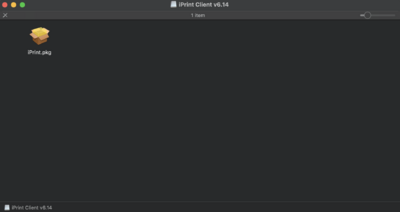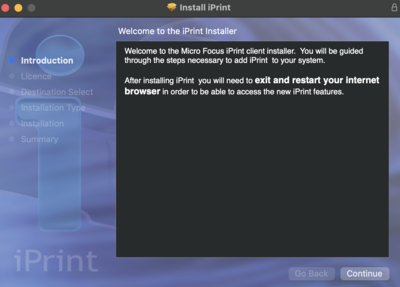Quickstartguide:HR-PRINTERS
From Publication Station
Print Settings for the Canon Multi Functional Printers
iPrint
Install iPrint and _HR.Followme printer Follow the steps on: http://print.hr.nl (works only within the buildings of the Rotterdam University of Applied Sciences)
- Choose your operational system
- Open the downloaded file
- Open the package file
- Install iPrint
Print on HR printers
- Choose the HR_FollowME printer
[[File:choosehr.png
Always Show Details
Paper Source
Set the Paper Source
Auto for standard paper
Multi-purpose Tray for your own paper
Set the paper type by Settings
Choice the type that come the closed to your paper.
Finishing
Set the Print Style
1 or 2 sided Print
When you print on landscape set it on the Short Edge (Left).
Quality
Set Quality to 1200dpi
Make a preset from your settings