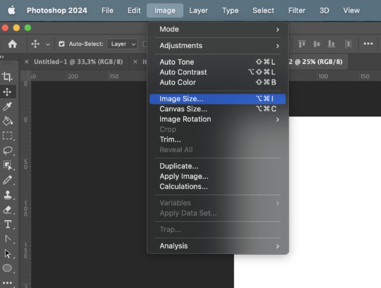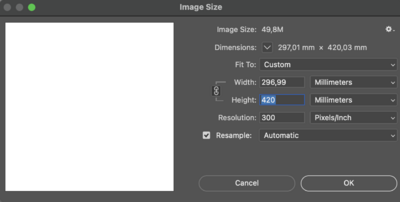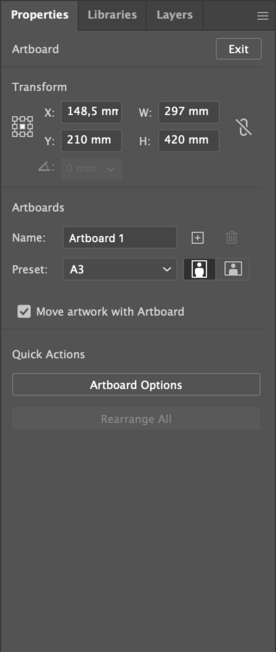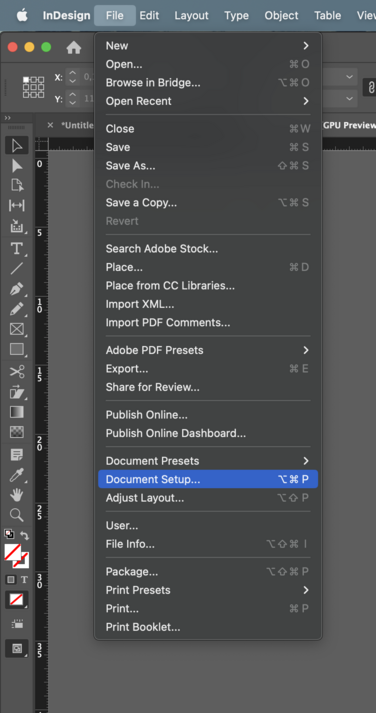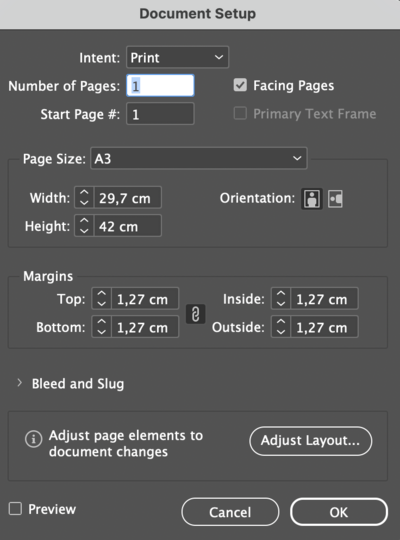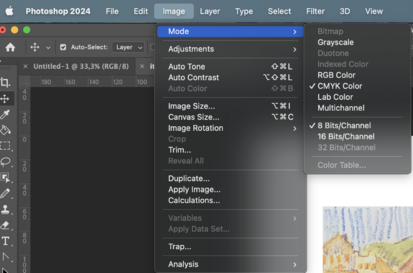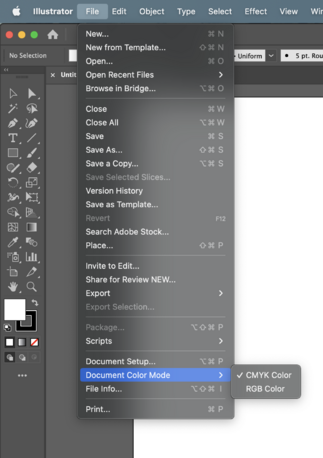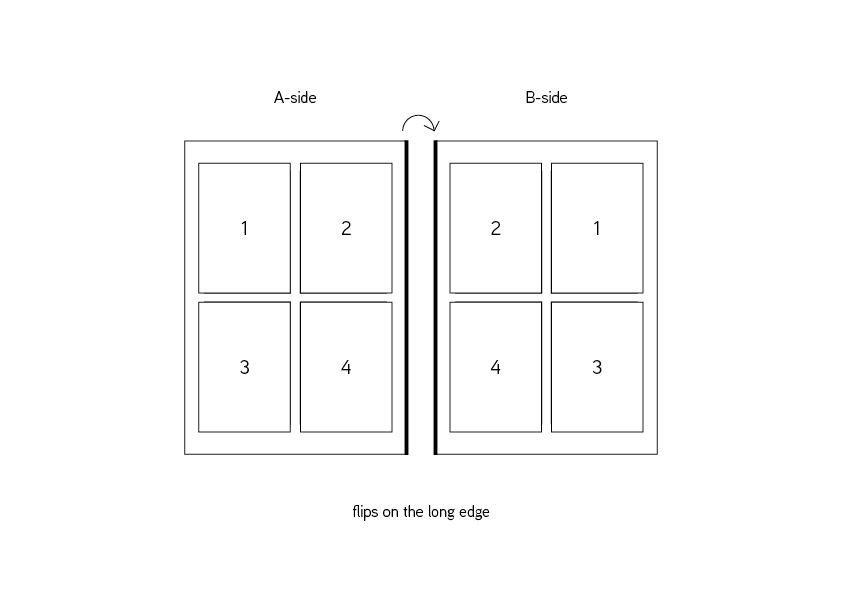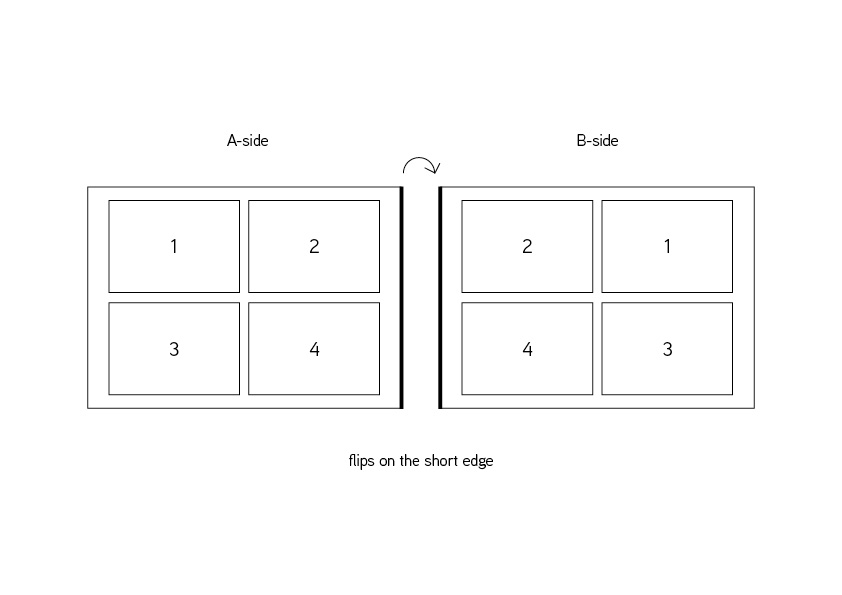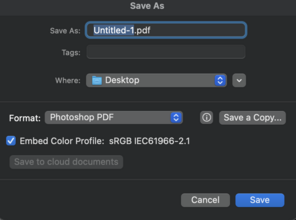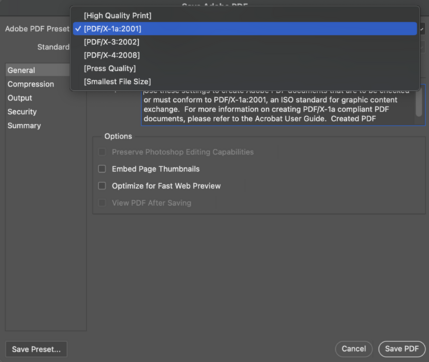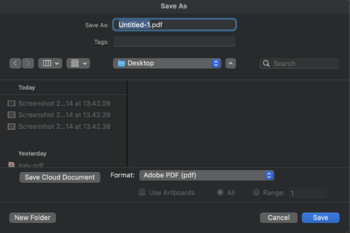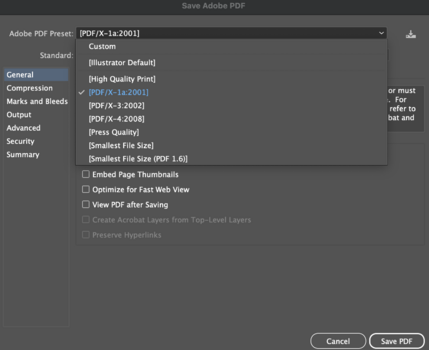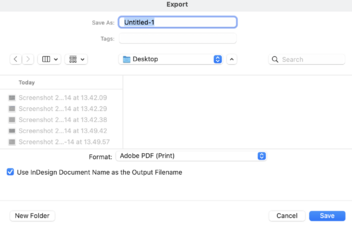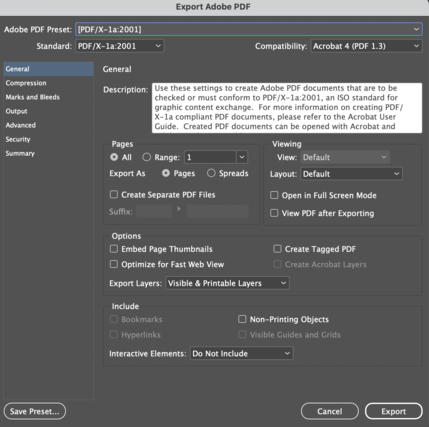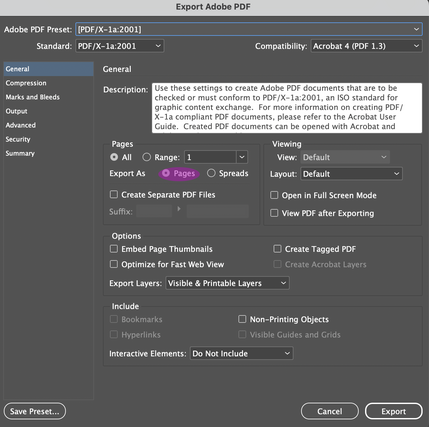Prepare files for A3 double-side print
From Publication Station
Dimensions
Are the dimensions of your file the same as the your paper size? Check if the dimensions of your file match the size of your paper. For A4 that should be 420 x 297mm.
How to check file dimensions in Photoshop
- Go to Image>>Image Size and see if the width and height are correct.
How to check file dimensions in Illustrator
- Click on the Artboard tool, Click on the Artboard and see the dimensions in the Properties window
How to check file dimensions in Indesign
- Go to File>>Document Set up and see if the width and height are correct.
Quality
- For printing the best quality is 300dpi while maintaining the dimensions of the paper
Photoshop
- Go to Image>>Image Size
Color profile
- Best color profile for the Canon printer is CMYK, you can check the color profile of your file by:
Photoshop
- Image>>Mode>>CMYK color
Illustrator
- File>>Document Color Mode>>CMYK color
How to place multiple designs on one page
- Such as trading cards, postcards, and business cards.
Prepare your files in the following way.
PDF export
- Make sure your file is exported as a pdf 2001
Photoshop
- Save as>> Photoshop Pdf>> Pdf 2001
Illustrator
- Save>>Adobe Pdf>>Pdf 2001
Indesign
- Export>>Adobe Pdf>>Pdf 2001
- Make sure you export it as Pages
- Still not sure how to do it? Check out the tutorial:http://ps.wdka.nl/wiki/Export_to_pdf'