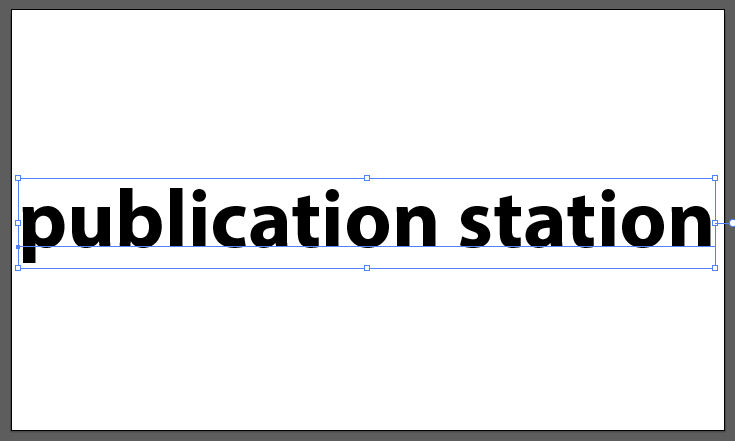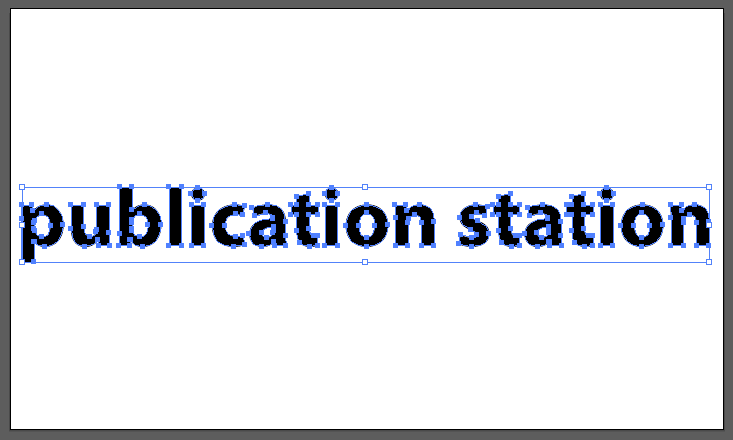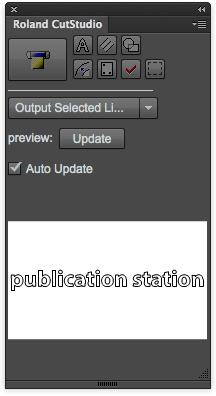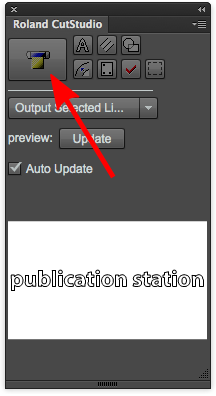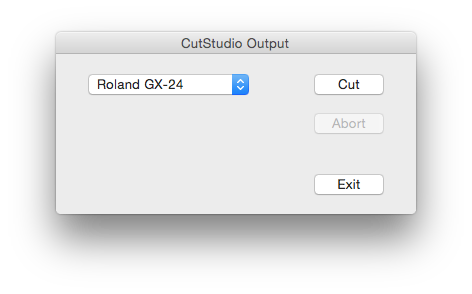Difference between revisions of "Quickstartguide talk:Roland"
From Publication Station
| Line 23: | Line 23: | ||
[[File:Cutstudio-plotbutton.png]] | [[File:Cutstudio-plotbutton.png]] | ||
* If the plotter is detected, click " | * If the plotter is detected, click ''"Cut"'' | ||
[[File:Cutstudio-plotscreen.png]] | [[File:Cutstudio-plotscreen.png]] | ||
Revision as of 09:31, 8 March 2018
- Open Illustrator
- Open your file
- If you have text, make sure you have made them into outlines
- Place your Sheet or Roll in the plotter
File:Plotter-roll.png File:Plotter-sheet.png
- Select the media type on the display
- Verify that your graphic is not bigger than the plot area
- Open the CutStudioPlugin. Window>Extensions>CutStudioPlugin
- Depending on the setting, you may have to select everything in your graphic you want to cut
- The preview box will show you what will be cut
- When you're ready, click the button with the plotter graphic
- If the plotter is detected, click "Cut"