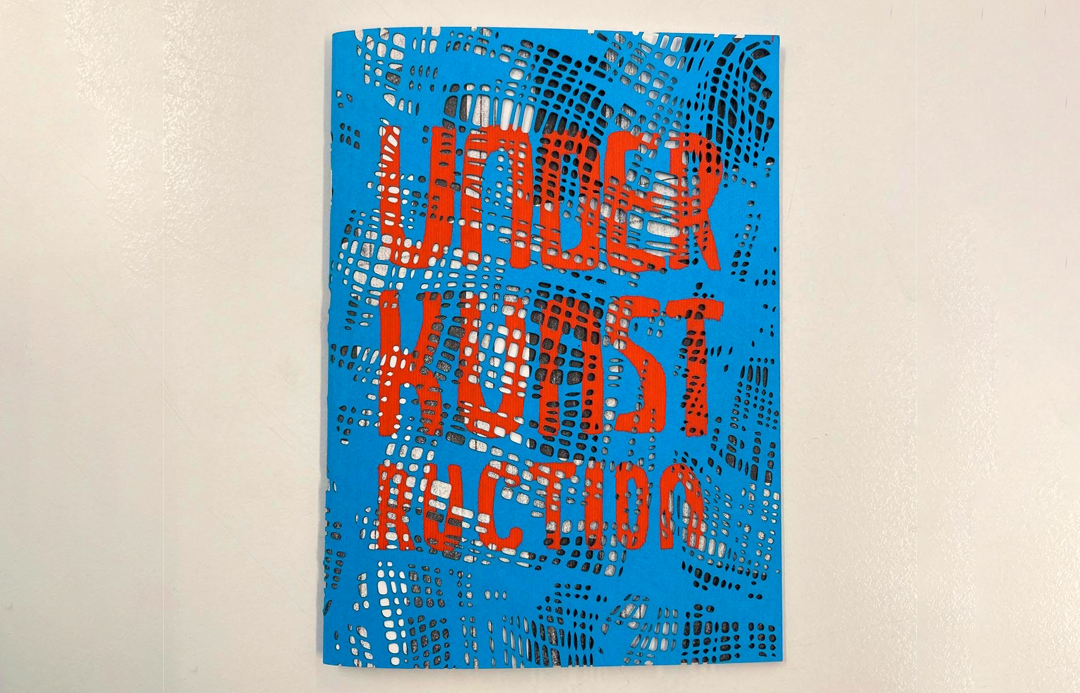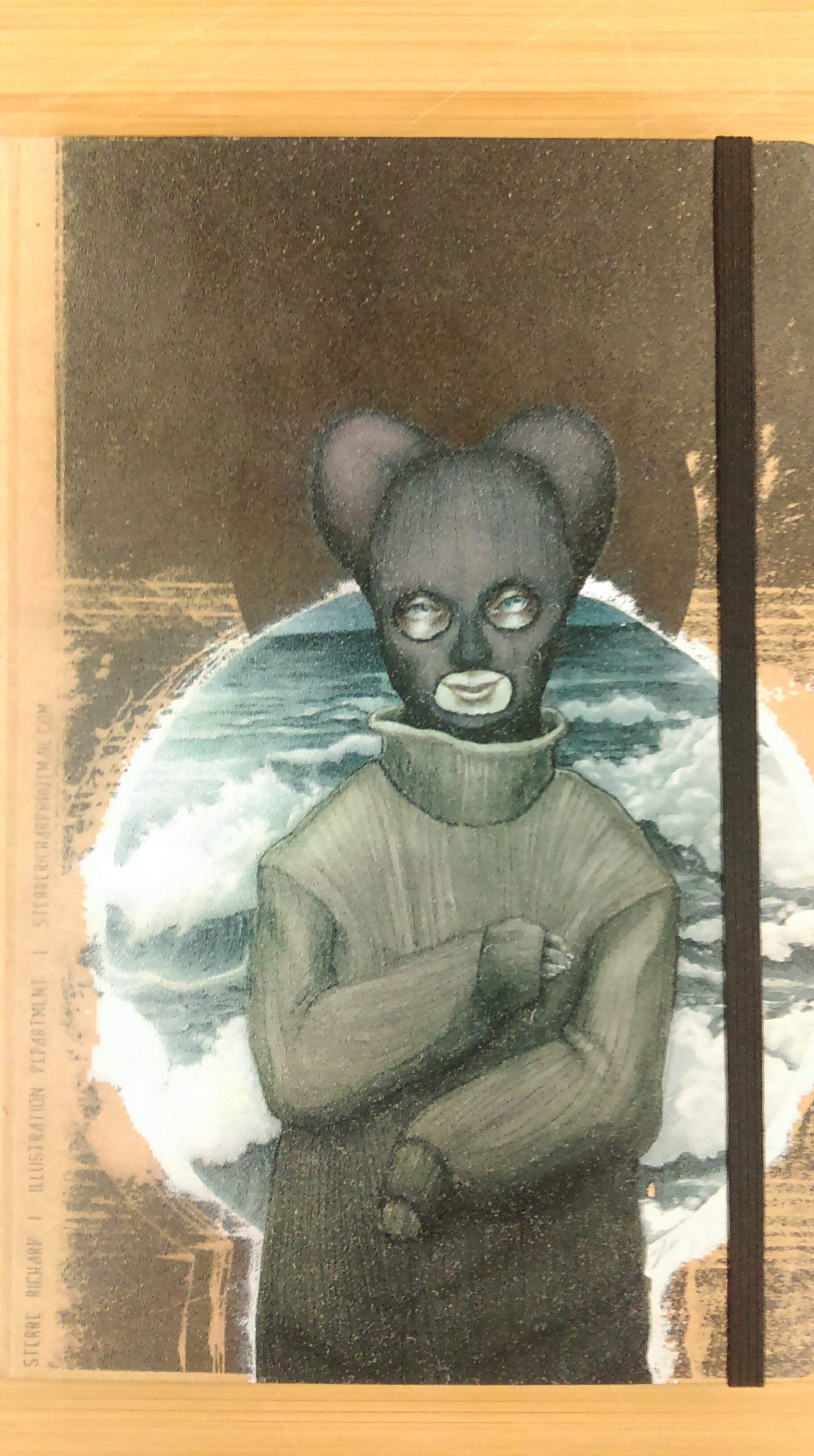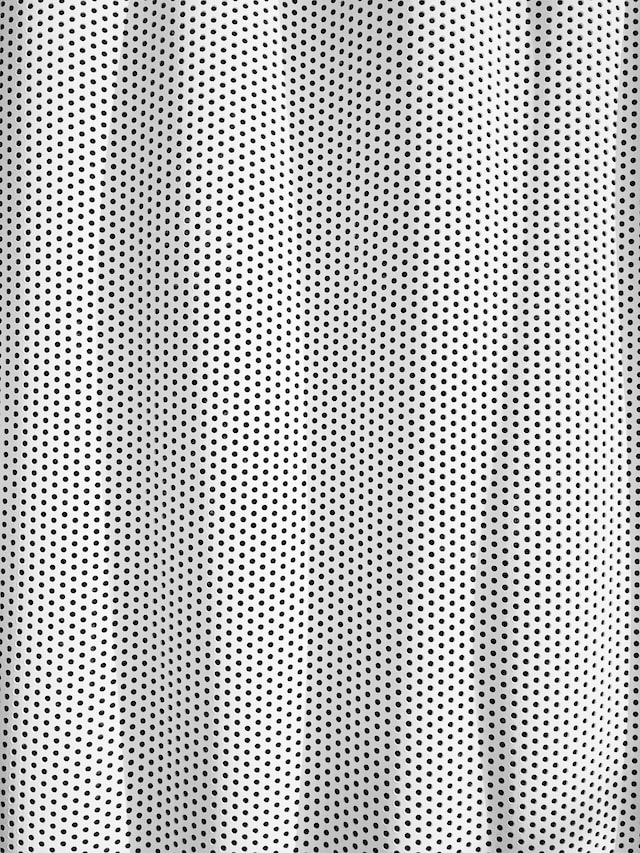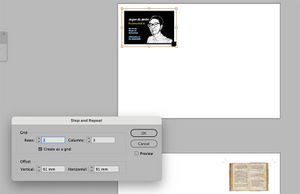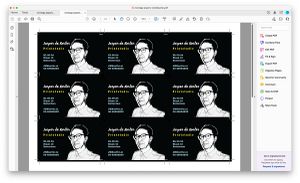Difference between revisions of "The Publication Station"
Tag: visualeditor |
Tag: visualeditor |
||
| Line 56: | Line 56: | ||
Now you have three strokes with three cards on each. Make one big pile and cut the cards to 85 x 55 mm. | Now you have three strokes with three cards on each. Make one big pile and cut the cards to 85 x 55 mm. | ||
[[File:9 cards.jpg|thumb]] | [[File:9 cards.jpg|thumb]] | ||
Revision as of 10:42, 8 September 2023
Welcome to the Publication Station!
The Publishing world is extremely diverse. It is responsible of making stories and information accessible to all interested. In their physical forms, publications are created as printed matter. In their non-physical forms, the possibilities are wide and growing.
At the Publication Station, we support your projects throughout the process of publishing – from using the best techniques to producing your content to choosing the most suitable mediums to present them.
The publication station is one of the stations of the Willem de Kooning Academy Rotterdam. On this website you’ll find what techniques and machinery is available, how to use those and for what you can use them. For information about opening times, schedules and who works at this station, go to our station's page on mywdka
Projects
How to make business cards
Printstudio Prepare your design in InDesign. Make a new document with the dimensions 8,5 x 5,5 cm. If you need a full page color or picture for the background, make it bigger than the dimensions of the business card (bleed 3mm). It should have at least 3 mm bleed. With the exporting to PDF you can determine how much bleed you want. 3 mm is normal.
If you want a design on the back of your card, add another page. Now export your file to PDF/X a:2011 and put the Marks and bleeds on Crop Marks and Bleed on 3mm.
If you take a look at the PDF, you can see the cropmarks.
Next step is to put 9 cards on one A4. Make a new document A4 and place the PDF on the page. With the short cut Alt-Command U (step and repeat) you can repeat your selection. Put the distance on 91 mm horizontal and 61 vertical. That is the size of the card + 6mm on both sides. Rows and Columns on 3. Click on Create as a Grid and check the Preview button.
Export the new file with 9 cards as a pdf. This time do not use the bleed and cropmarks. Be sure that, when you have a double sided card, everything is centered on both sides of the card.
The more precise you work, the easier it is to cut later on. Keep in mind that 1 millimeter is a LOT on a business card and almost nothing on an A0 (A-zero) poster. So do not put text to close to the edge and do not try to align something on the front with the back. Printers have a tolerance of a few millimeters with printing on both sides.
Choose a nice, thick paper and put at least 10 sheets in the multipurpose tray. Go to the Paper catalogue after you double-clicked on your file in Fiery Command Workstation (held folder). Find the paper. Numbers match with the numbers on the drawers. Print one sample and cut it first to ensure you did not make a mistake. When it is okay, print some more. 10 sheets will give you 90 business cards.
Cut your sheets on the big cutting machine. Start with cutting off the white edges. Keep one sheet apart to measure. Start measuring from the edge of the paper to the cropmarks that are the most far away. Type this distance in on the grey keys on the machine and press '=' twice. This is your first cut. When the border is cut off, measure the distance for the next cut. That would be the three cards on the right. For the next cut (6 mm less, that is the space between the cards) you can type in –0.6 and twice the = button. After this, you do –8.5 cm and – 0.6. For the last row, type in 8.5 and '=' twice.
Now you have three strokes with three cards on each. Make one big pile and cut the cards to 85 x 55 mm.
The Publication Station Studios
Printmaking Studio Where you can find the classic printing tools such as screen printing, letterpress, etching, linocut, lithography and more, next to modern tools such as the Riso printer, laser cutter, vinyl cutting plotter and 3D printer for printmaking related use.
Print Studio The place for your digital prints > posters, postcards, stickers, booklets and more. Try out the Mimaki printer to print on (almost) any material! and make your creation complete by using one of our finishing tools - the glue binding machine, paper cutter, wire-o binder, paper drill, saddle stapler and more.
Digital Publishing [&Typography] Studio Here we teach about multiple media, technology and usability for your publications. From HTML to online platforms, from static to interactive, from web to projection - we will rethink your content and design to create the best digital experience for your audience.