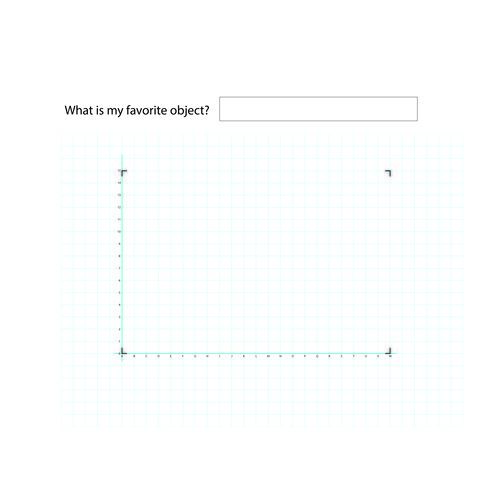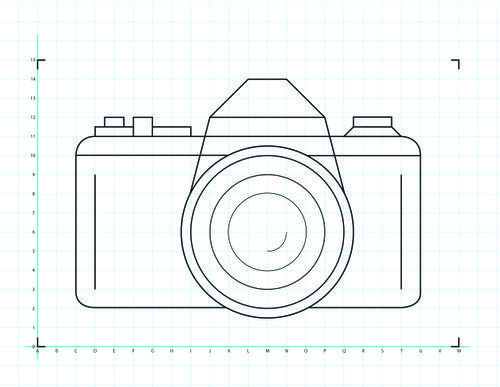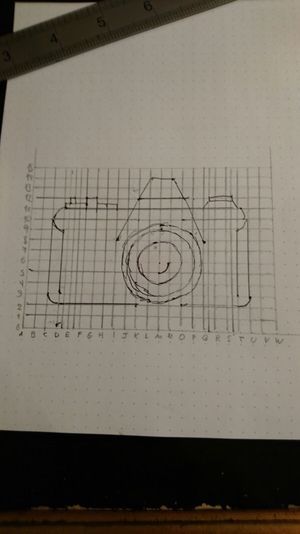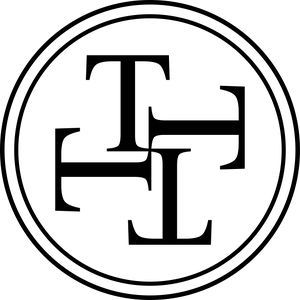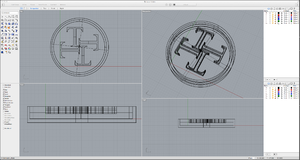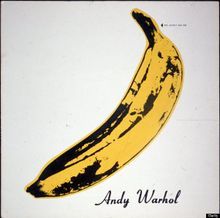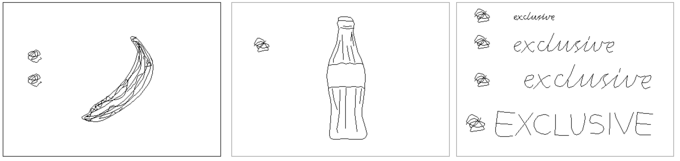User:AlessandraStradiotto
Contents
Nice to meet you!
I'm Alessandra Stradiotto, a Graphic design student from Brazil! Welcome to my page!
E-mail: alessandra_psp1@hotmail.com
Assignment 1: I Draw. You Draw. It Draws
The machine that I chose is a photo camera. I google it to get an image as reference and then I drew the vector in Illustrator. In the instructions, I chose to set all the variables such as the table space that the person needs and the material. Based on coordinates, I simplify the drawing to make it possible to execute it.
Reference
Vector drawing and grid
Instructions
- Find a table with a free area of at least 60x90mm;
- Take a piece A3 paper;
- Have a seat;
- Take a 1mm pencil or pen;
- We’re going to draw a rectangular grid. For this, pick a point on the lower left quadrant of the paper. This is going to be the origin (0,0) of our Cartesian system. 1 unit in each direction corresponds to 1cm. If you already have the proper grid, please go to step 13;
- From (0,0), draw a horizontal line. This is going to be our x-axis, so the end point will be (22,0);
- From (0,0) draw a line measuring 15cm perpendicular to the one we just drew. This is going to be our y-axis, with endpoint (0, 15);
- Draw a similar line from (22,0) to (22,15);
- Now draw 14 equally spaced lines parallel to the x-axis, with endpoints (0,1)-(22,1), (0,2)-(22,2) and so on…;
- Now draw 21 vertical lines from (1,0)-(1,15), (2,0)-(2,15), and so on…;
- Give names to each line following this rule: the horizontal lines are named with letters in the alphabetical order (a, b, c, d, e, f, g, h, i, j, k, l, m, n, o, p, q, r, s, t, u, v, w) and the vertical lines are named with numbers starting with 0 (0, 1, 2, 3, 4, 5, 6, 7, 8, 9, 10, 11, 12, 13, 14, 15). In this way, your x-axis is 0 and your y-axis is A;
- Now you have the grid, let’s start drawing our machine;
- Draw a line from C3 to C10;
- Draw a line from C10 to K10;
- Draw a line from O10 to U10;
- Draw a line from U10 to U3;
- Considering the centre point of the circumference at T3, draw a ¼ circumference arc of 1cm radius (starting from U3 and finishing at T2);
- Draw a line fromT2 to O2;
- Draw a line from K2 to D2;
- Draw a 1/4 circumference arc from D2 to C3, centered at D3;
- Draw a line from D3 to D9;
- Draw a line from T3 to T9;
- To draw a circumference, find the centre, M6. Assume that this is the centre of the next four circumferences;
- Draw a circumference with 2cm radius;
- Draw a circumference with 3cm radius;
- Draw a circumference with 4cm radius;
- Draw a circumference with 4,5cm radius;
- Draw a 1/4 circumference arc from N6 to M5, centered at M6;
- Draw a diagonal line from I8 to J12;
- Draw a line from J12 to P12;
- Draw a diagonal line from P12 to Q8;
- Draw a diagonal line from J12 to L14;
- Draw a line from L14 to N14;
- Draw a diagonal line from N14 to P12;
- Draw a 1/4 circumference arc from C10 to D11, centered at D10;
- Draw a line from D11 to T11;
- Draw a 1/4 circumference arc from T11 to U10, centered at T10;
- Draw a 0.5cm line from D11 to D12 (it will be half way your grid cell);
- Assume this coordinate is D11.5;
- Draw a line from D11.5 to F11.5;
- Draw a line from F11 to F12;
- Draw a line from F12 to G12;
- Draw a line from G12 to G11;
- Draw a line from G11.5 to I11.5;
- Draw a line from I11.5 to I11;
- Draw a complementary line between D and E perpendicular to your x-axis. Call it D’;
- Draw a complementary line between E and F perpendicular to your x-axis. Call it E’;
- Draw a line from D’ 11.5 to D’ 12;
- Draw a line from D’ 12 to E’ 12;
- Draw a line from E’ 12 to E’ 11.5;
- Draw a complementary line between Q and R perpendicular to your x-axis. Call it Q’;
- Draw a complementary line between S and T perpendicular to your x-axis. Call it S’;
- Draw a diagonal line from Q11 to Q’ 11.5 (centre point of this cell);
- Draw a line from Q’ 11.5 to S’ 11.5;
- Draw a diagonal line from S’ 11.5 to T11;
- Draw a line from Q’ 11.5 to Q’ 12;
- Draw a line from Q’ 12 to S’ 12;
- Draw a line from S’ 12 to S’ 11.5;
- Erase all the complementary lines;
- Figure out what my favourite machine is.
Execution by other person
When I asked to another person to read my instructions, it helped me to improve what I was doing. In the final version of my list, I realised that I was susceptible to humans erros even if my instructions were right.
Assignment 2: The Extruded Milled and Sliced Alphabet
Example in class
Sketching the idea
I got the letter "T" to design a 3D model and print it.
Process
In the software Rhinoceros, I designed my model considering that it would be fine to print it in the melling machine. When I went to the Digital Lab to print it, I talked with the instructor and he advised me to laser cut it instead of milling it. I hadn't considered this possibility so far, but when he explained me it did look faster and more accurate. As I had both files, the .stl (3d file exported from Rhino) and the .ai (illustrator format), it was easy to convert my letter/object into layers. The material I chose to use was a 6mm MDF, that I bought in the Wood Station at WdKA.
The technology - laser cutting machine
I used the laser cutting machine to build my 3D model. To do so, I sliced my digital object in two parts. As the name of the machine suggests, it cut my piece of wood (the material that I chose) really precisely.
The machine works with different materials: paper, wood and, in some cases, some kinds of metals. The machine was faster than the milling machine and the 3D printer, so it was the best option to print my model.
Please access the process video at Laser cut - Letter T process"
Result
Reflection
When I designed my model, I was already aware that it could not have sharp corners if I use the melling machine. However, I thought that it was okey to have a slight difference between my model and my printed version. Later on I figure out that it was really naive from me.
When I realised that I could use the laser cutting machine, I knew that I would have much more control over my final model. It allowed me to precisely cut some pieces.
In the beginning of the course it was quite abstract to consider all the limitations of each format since I had never used it before. However, as soon as I did this assignment it helped me to understand both mechanisms (milling and laser cut) and now I feel a bit more familiarized to play with it.
Assignment 3: Human Powered Machine
Concept
Andy Warhol was a leading figure of the Pop Art movement. In terms of technique, Warhol introduced the serigraphy in the art world as a mechanical way of reproducing images. The silk-screened images, reproduced serially, depict objects of our everyday life, a translation of the capitalist world of brands, celebrities and icons. At that time, this ideas had already changed the way people dealt with art and virtuosity. What does it mean to a art piece to be reproduced endless times? On the other hand, never before have we used so many times the word “exclusive”.
This project brings this thought to another level. By using the milling machine, I reproduced two Andy Warhol's works with watercolour ink. Once you have the file with the art (vector-based), the machine becomes the real executor of this work. The “hands of the painter” no longer exist.
After producing the drawings, they were framed in the attempt of faking the “aura” of an artwork, based on the ideas of Walter Benjamin.
Process
The project was developed for the final assignment of Mimicking machines at Willem de Kooning Academy. Considering the classes we had, I thought about changing a bit the relation machine-human. Instead of designing a new machine based on human behaviour and abilities, I chose to do the opposite. What if a machine can reproduce what we value most, our art…? In this way, the machine would become a mechanical arm that is able to mechanically reproduce anything.
In order to do so, I first looked at Andy Warhol’s artworks and selected two of them to reinterpret it. I chose “The Velvet underground and Nico cover” and the “Coca Cola” to work with.
After that, I drew in vectors that I want to test. Having the Illustrator files, I went to the Digital Lab at WdKA to execute it.
At that moment, I had to think how to make the brush take the ink from the palette. To solve that, we set one specific spot that the ink would be placed and the machine could go there and follow matted lines to take the ink. As the drawings were not super complex, it went well. If the drawing were more complex, I would have to set the machine to come back and refill ink.
Please access the full video at [Milling machine process - painting with watercolour]

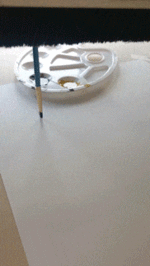


Material
- Brush;
- Watercolour (yellow and black);
- Canson paper - A3 size;
- Palette;
- Milling machine;
- Vector software (in my case, Adobe Illustrator)
Design
The files had different layers. Each layer is related to one step of the drawing, in my case, it was related with the amount of colours that I was going to work with. All the drawing are digitally made in a vector software (Adobe Illustrator). I also did a test to see how a typography works. Due to the lack of ink in the last letter, the word fades gradually.
Download the files :D
Feel free to download all the files and play with it: Editable files desgn+3d
Results
It was the first time that I used the milling machine and the results with the ink were quite impressive. The accuracy of my drawings were high and the project worked really well. However, the machine did not work completely independent of human help. The only part that I had to "help" the machine was to hold the palette. If I did not do so, the brush would push the palette. It could be easily solved, I would just need to hold it to the table. The Digital Lab instructor was also really surprised with the results and the asked me to keep the files since it could be something nice to show in an Open Day. Since the machine can be really noisy, they usually demonstrates it with a marker. However, nobody has tried to do something with ink. I was really pleasant to see it working and to be able to recognise the potentialities of the machine.
Reflection
I was personally really interested in this project since I have never tried it before. I did not except the result to be as accurate as it ended up being. It was a great surprise and it gives me some ideas of really challenging drawings that I could test by using this kind of mechanical reproduction. One possibility that I could have tested was to work with different depths in the same drawing. The first thing I drew, I worked with one colour only. But then I tested with more colours and it helped me to understand the software and the machine, since it has the “profiles” and it follows a logical order that we could play with. I hope I can further explore these tests back home and I also hope that the Digital Lab could also show it to more students as another possibility in terms of material.