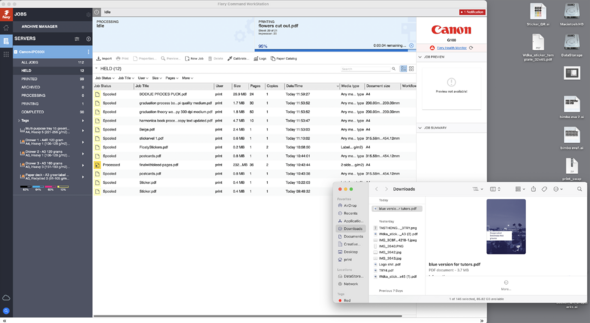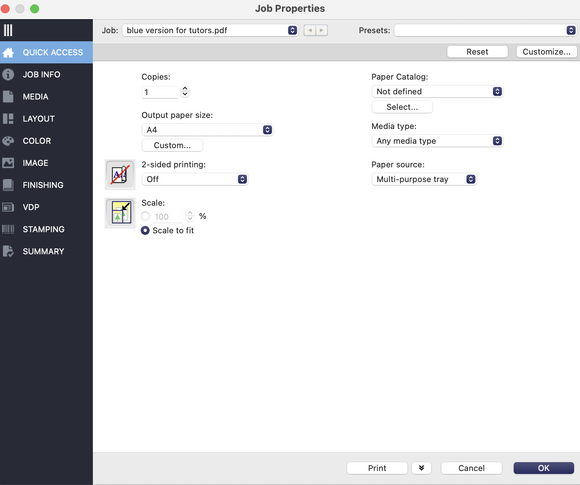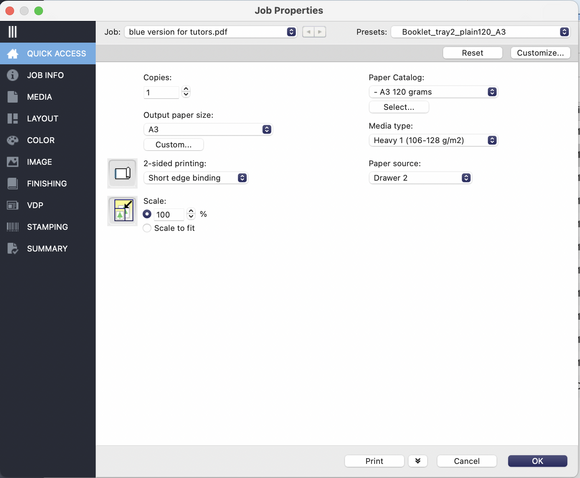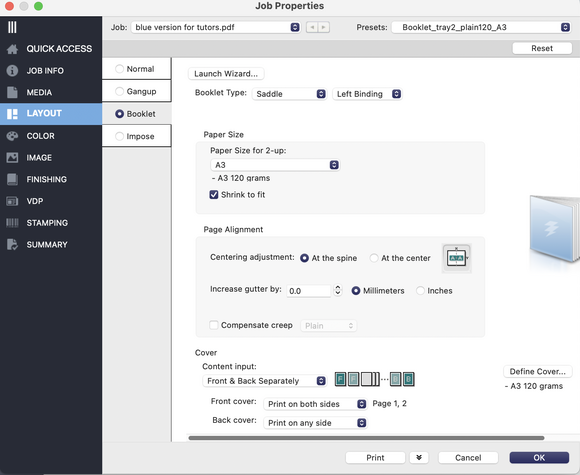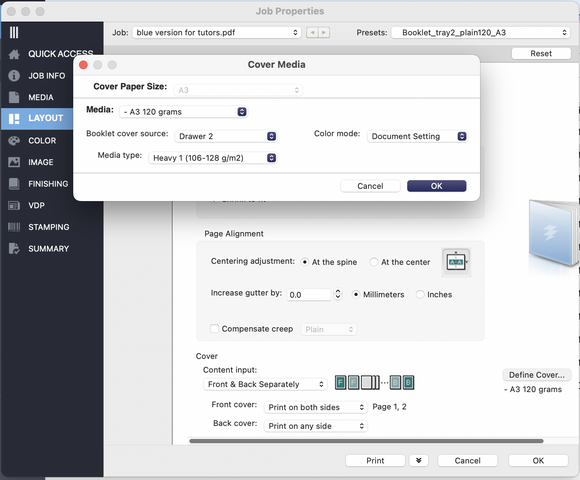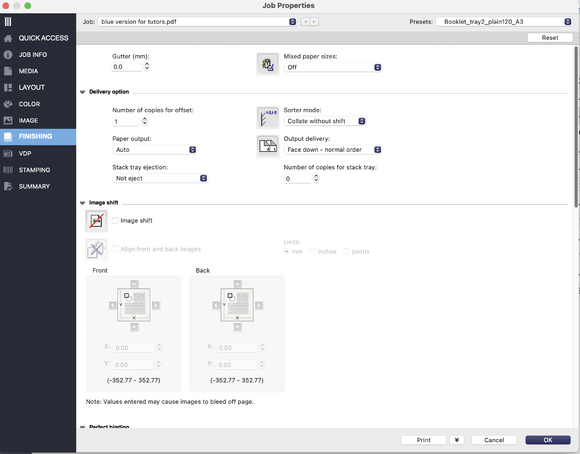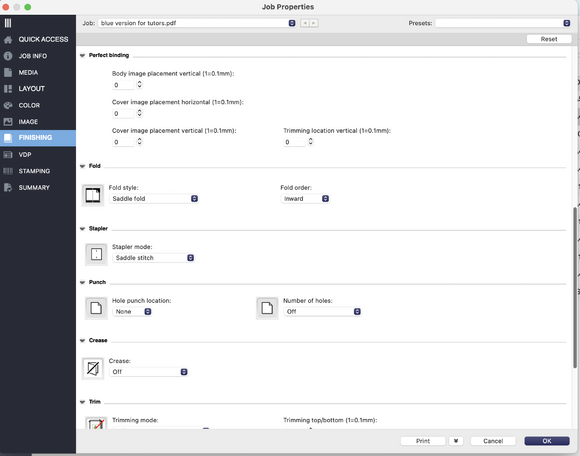Print and staple a booklet with the Canon
From Publication Station
Paper and File
- Decide on the paper you want to use and take it from the drawers, remember the number of the drawer it comes from.
- Transfer your files to the computers next to the Cannon printer, drag them from Downloads to the HELD section of the printing software.
Job Properties
- Double click on your file so the Job Properties window opens.
Presets
- Go to the right corner and click on the Presets and choose a preset that uses the word Booklet.
ADD LIMIT OFF PAGES HERE
Booklet A5 uses A4 paper. Booklet A4 needs A3 paper. If you want paper from the drawers 1-22, change the paper in the quick access menu and change
You can choose a machine name like Heavy 5 or use a Paper Catalogue like Glossy 250 grams A3. As long as it matches the names of the papers in the Canon trays. You are only allowed to change the paper kinds for the Multi Purpose tray.
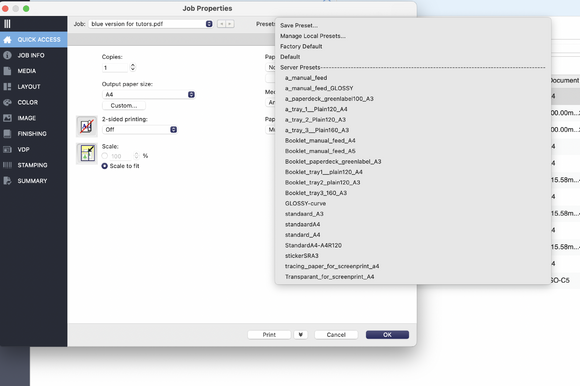
- Check the settings
Layout
You can choose a different paper for the cover. It will print first.
- Go to Layout and click Define Cover
- Choose the paper for the cover
Finishing
- Go to Finishing and scroll down to see the Stapler Mode
- Select Saddle Stitch in the Stapler Mode
At the printer
- Click Print
- On the Canon: find the asked paper when the printer asks for the paper (five beeps will sound and a red light will flash). Then insert the paper of the cover and press OK twice.