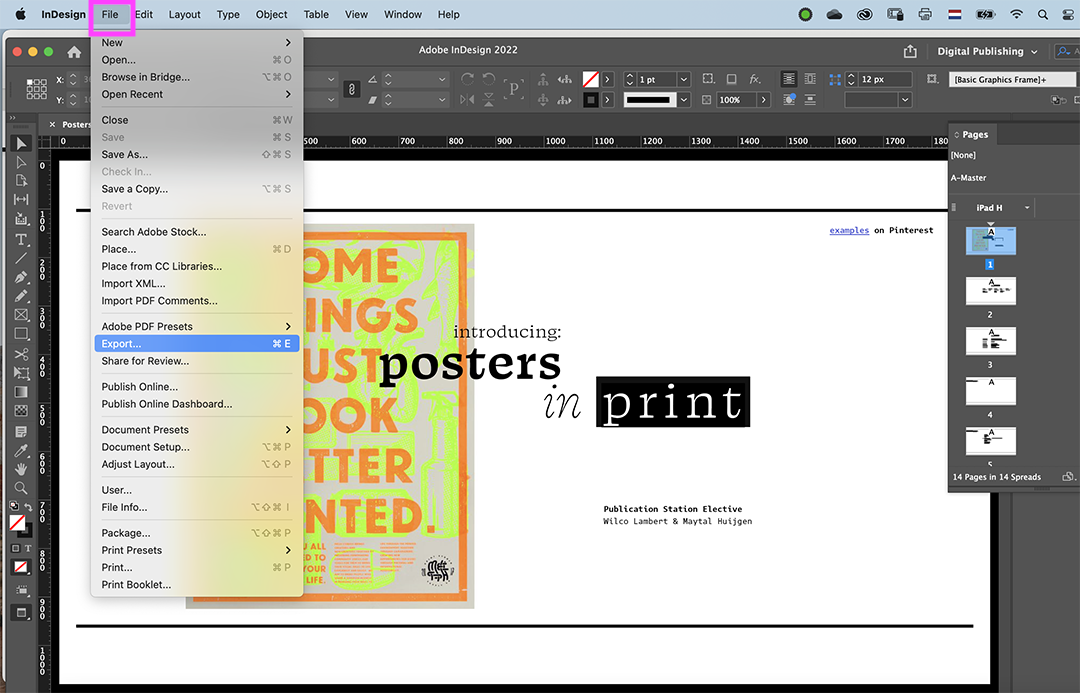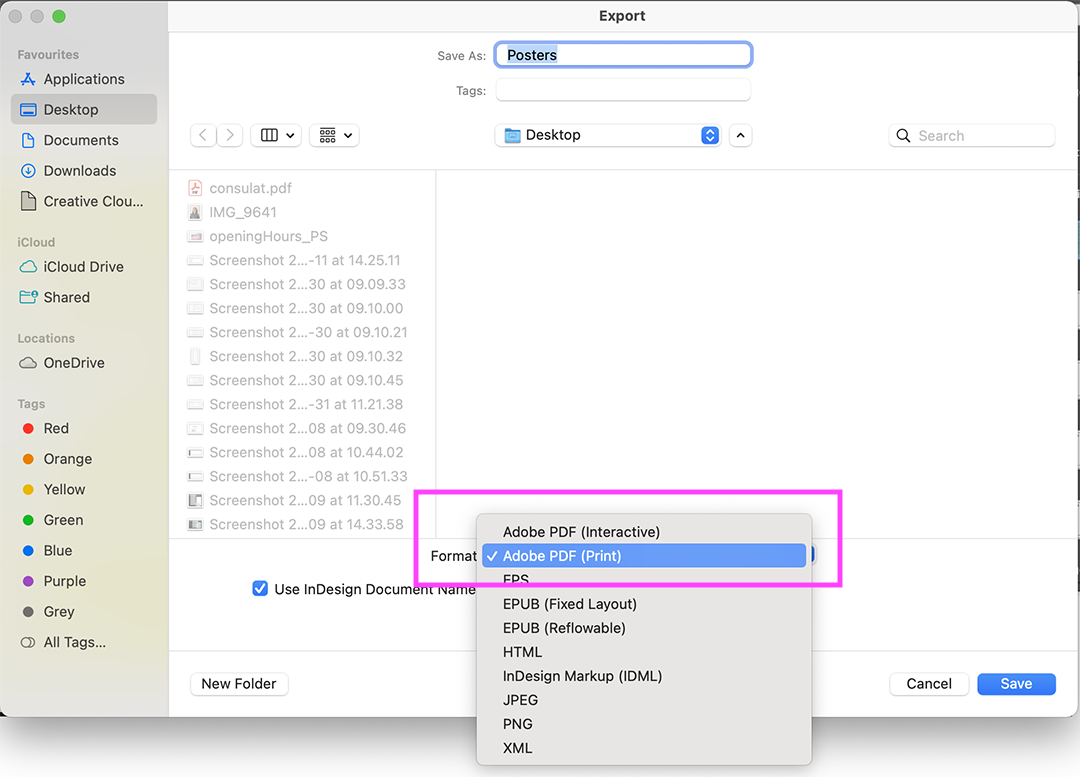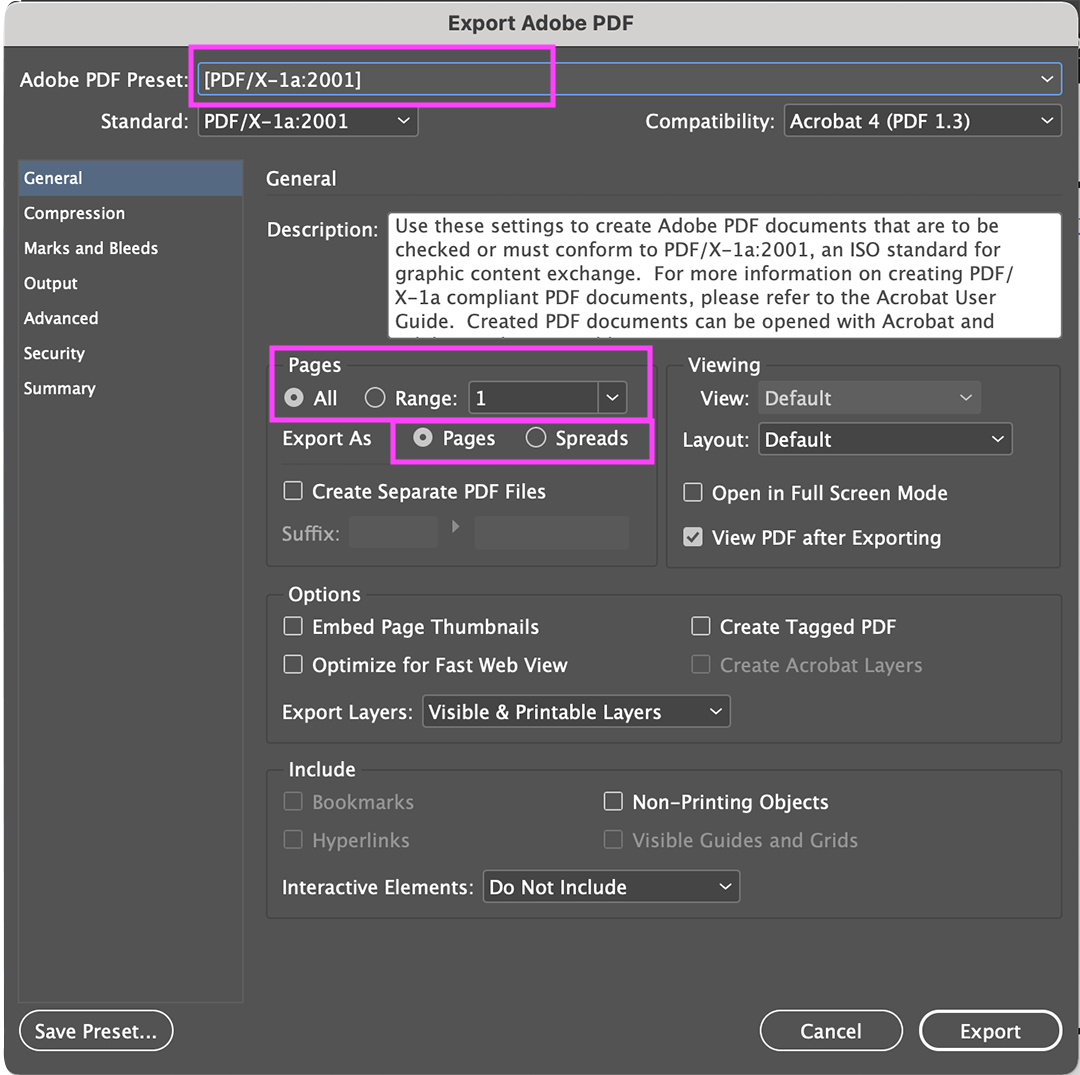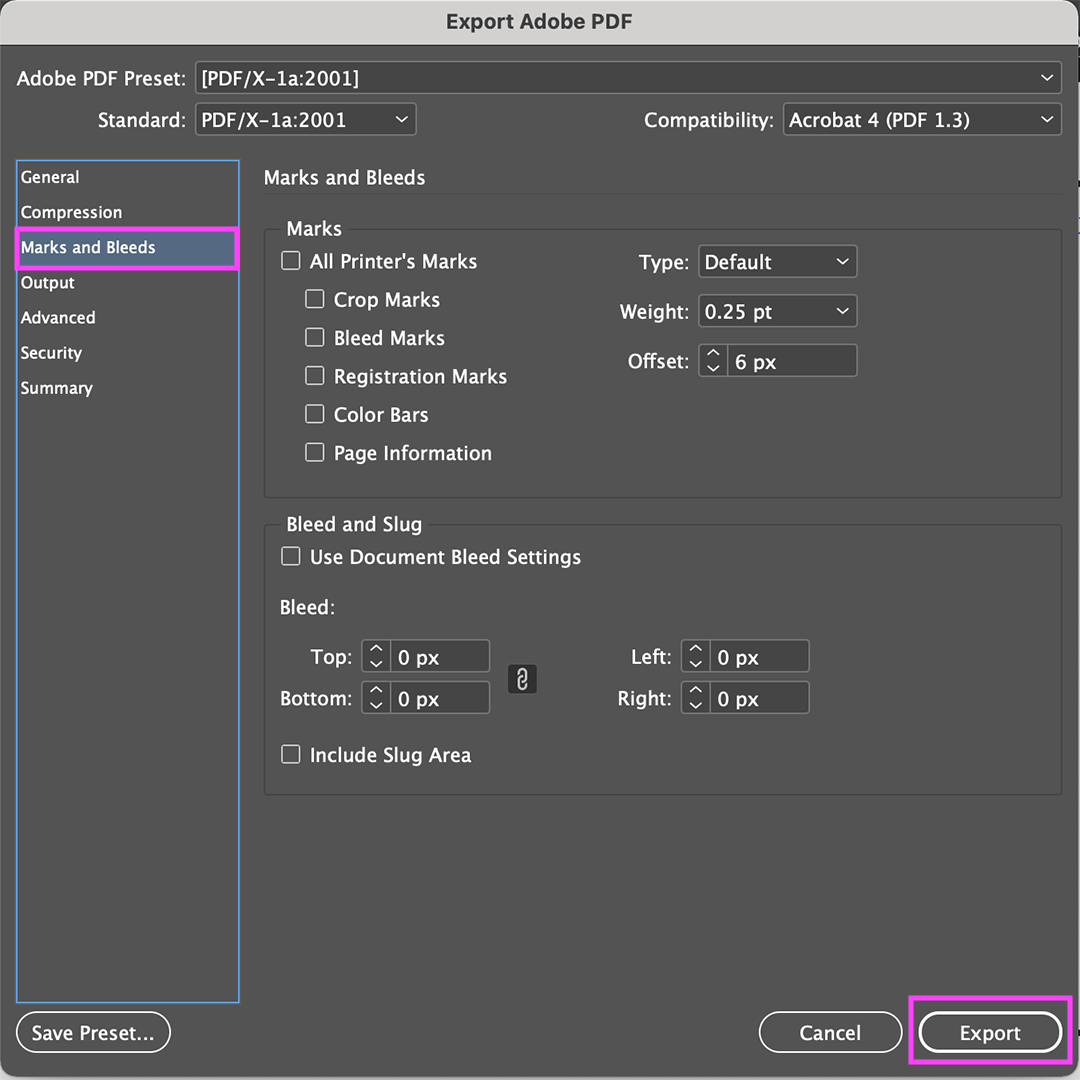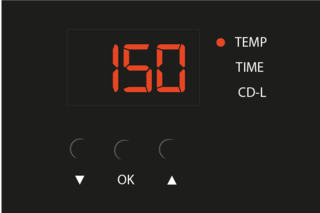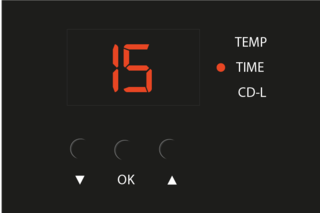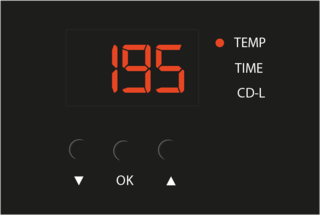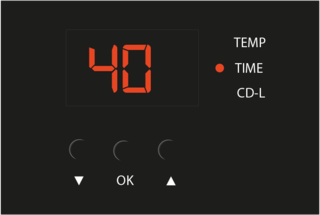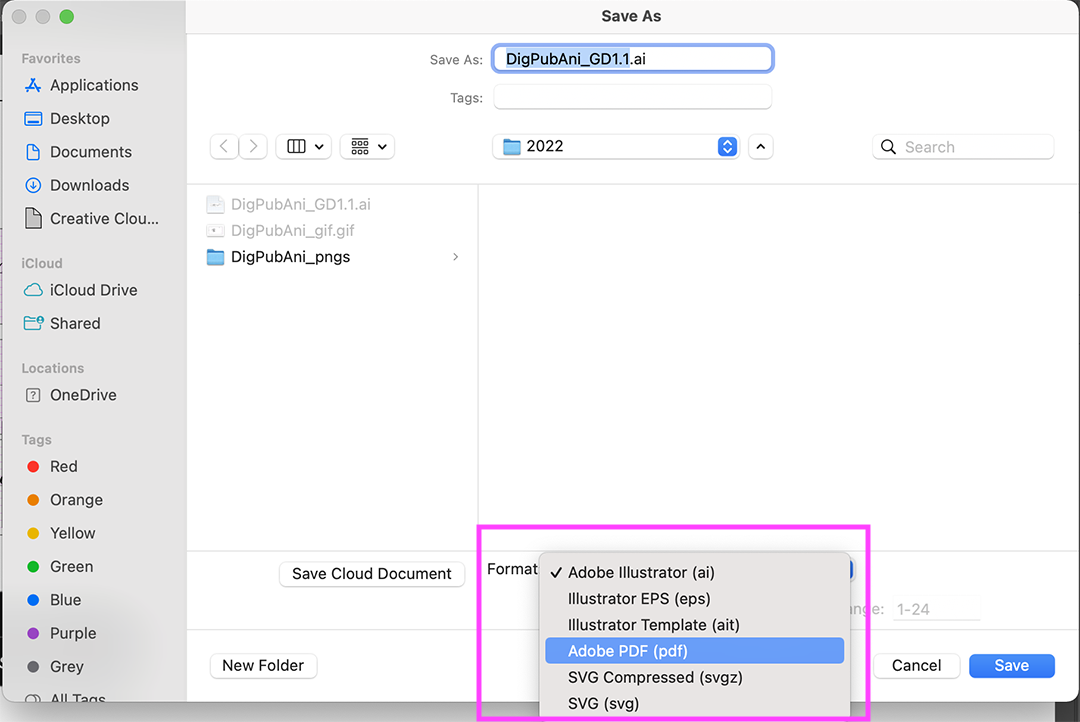Difference between revisions of "Export to pdf"
| Line 3: | Line 3: | ||
== InDesign == | == InDesign == | ||
go to file> export | |||
<br><br> | |||
[[File:Export_InDe_1.png]]<br> | |||
choose format> Adobe PDF '''(Print)''' | |||
<br> | |||
[[File: | [[File:Export_InDe_2.png]]<br> | ||
choose preset PDF/X1a:2001 | |||
<br> | |||
choose the relevant or all pages | |||
<br> | |||
export as '''pages''', ''not'' spreads, for single pages ''and'' booklets | |||
<br> | |||
[[File:Export_InDe_3.png]]<br> | |||
if needed, you can add crop marks and export! | |||
<br> | |||
[[File:Export_InDe_4.png]]<br> | |||
== Settings for Flex and Flock transfers & Silkscreen Heat Fixation == | == Settings for Flex and Flock transfers & Silkscreen Heat Fixation == | ||
Revision as of 10:18, 26 August 2022
InDesign
choose format> Adobe PDF (Print)
choose preset PDF/X1a:2001
choose the relevant or all pages
export as pages, not spreads, for single pages and booklets
if needed, you can add crop marks and export!
Settings for Flex and Flock transfers & Silkscreen Heat Fixation
This setting can be used to transfer Flex and Flock vinyls or to fix your silkscreened design on a piece of fabric.
Settings for Sublimation transfers
For more information about Sublimation Printing, go to this page.
Most software can generate a PDF file. We are offering here guides for exporting PDF files out of the most used software in the academy.
InDesign
choose format> Adobe PDF (Print)
choose preset PDF/X1a:2001
choose the relevant or all pages
export as pages, not spreads, for single pages and booklets
if needed, you can add crop marks and export!
Illustrator
choose format> Adobe PDF
you can select specific pages or all of them
choose preset PDF/X1a:2001
if needed, you can add crop marks and save!