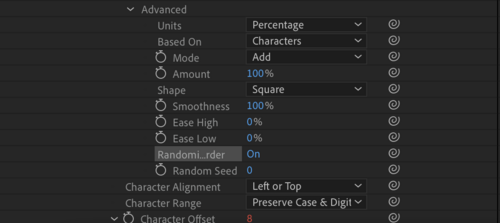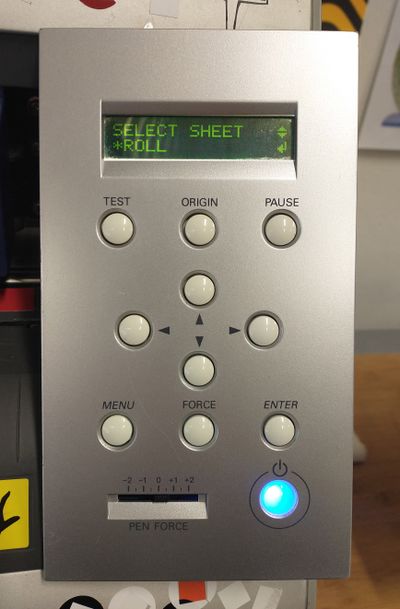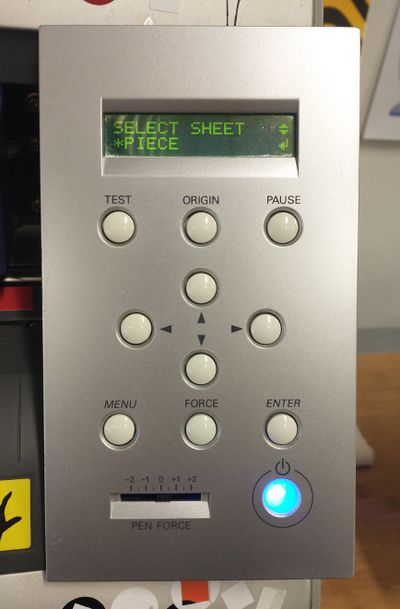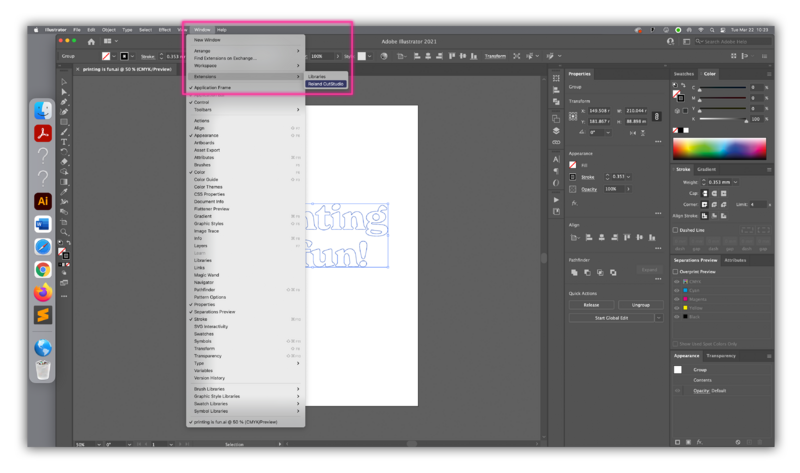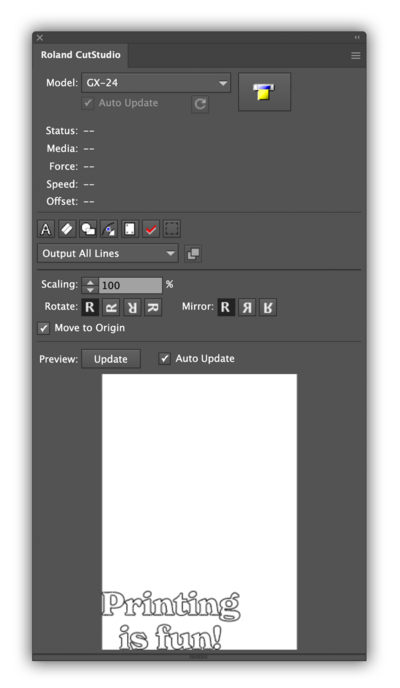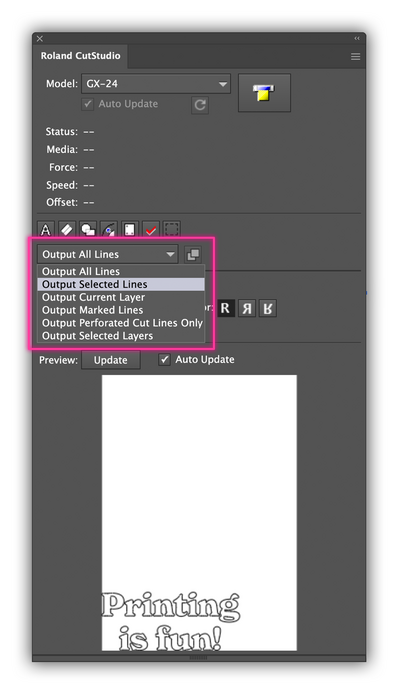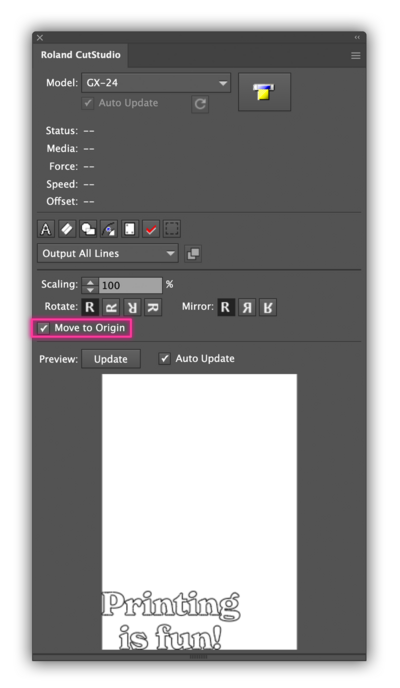Difference between revisions of "AE Scripts"
| Line 4: | Line 4: | ||
== Guide: Text Reveal/ Countdown == | == Guide: Text Reveal/ Countdown == | ||
This short assignment demonstrate how to create a generative text animation.<br> | This short assignment demonstrate how to create a generative text animation.<br> | ||
[[File:countdown.gif|500px]] <br> | |||
'''step 1''' <br> | '''step 1''' <br> | ||
| Line 55: | Line 56: | ||
[[File:First window extension.png|400px]] | [[File:First window extension.png|400px]] | ||
<br> | <br> | ||
== Guide: Random Color == | |||
* Depending on the setting, you may have to '''select everything in your graphic you want to plot''' | * Depending on the setting, you may have to '''select everything in your graphic you want to plot''' | ||
* You can also set what you would like to cut through the window highlighted in the screenshot. | * You can also set what you would like to cut through the window highlighted in the screenshot. | ||
| Line 64: | Line 65: | ||
[[File:Originsetup.jpg|400px]] | [[File:Originsetup.jpg|400px]] | ||
== Recommended Tutorials == | |||
You can watch our pre-tested video tutorials to create the above and more. | You can watch our pre-tested video tutorials to create the above and more. | ||
<br> | <br> | ||
Revision as of 14:21, 26 June 2023
For this demo I choose the words 'Visual Coding' + square shape + my site's colours on a 5:4 canvas ratio.
Guide: Text Reveal/ Countdown
This short assignment demonstrate how to create a generative text animation.
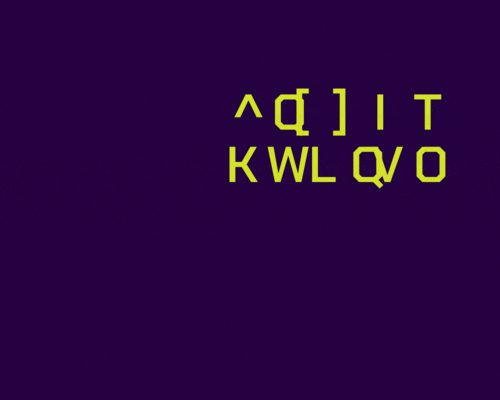
step 1
write text on your background (or solid background layer for creating GIFs).
center your anchor point [ - command double-click on your anchor icon - ]
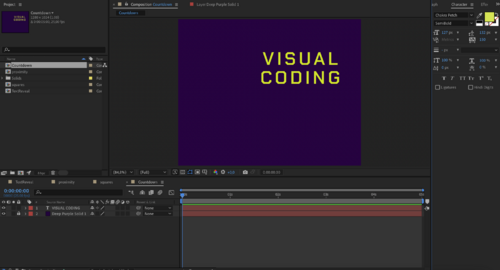
step 2
open your text layer > animate > character offset
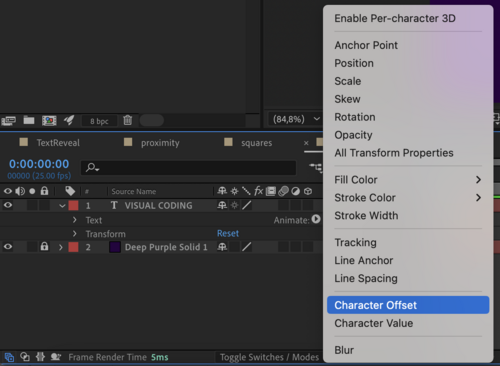
step 3
Alt + Stopwatch >wiggle (4,40)
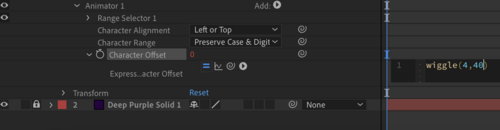
step 4
Range Selector >offset
Stopwatch on 0% >keyframe 100%
Adjust keyframe to you will: closer to the beginning for shorter countdown, further for longer countdown.
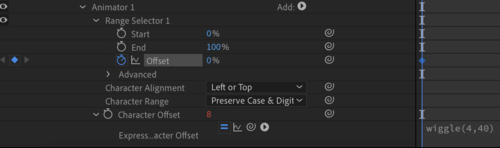
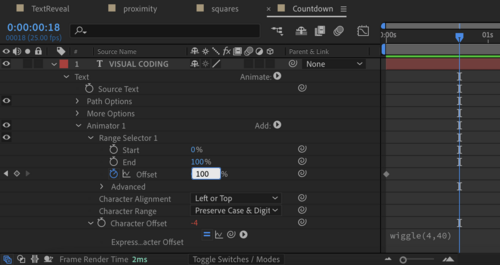
step 5
Advanced > Random order ON
Random seed: 6
Guide:Flicker
- Set the blade or pen. Always make sure they are in place before cutting. If you don't find it inserted, look behind the plotter in the pencil holder. Dont know how?
- Place your Sheet or Roll in the plotter. Dont know how?
- Select the media type on the display and then press the enter button.
- The plotter will show you the width of the roll, and measure the width and length of your sheet. Verify that your graphic in Illustrator is not bigger than the plot area
Guide: Wiggle
- Open the CutStudioPlugin by clicking on the Illustrator menu Window>Extensions>RolandCutStudio
- If you are using the plotter flex, plottter flock or vinyl (for inside of a window), make sure to mirror your design!
- The preview box will show you what will be plot
Guide: Random Color
- Depending on the setting, you may have to select everything in your graphic you want to plot
- You can also set what you would like to cut through the window highlighted in the screenshot.
- To make the knife start cutting/drawing in a given position on the piece of vinyl/paper, move the knife with the arrows and then press the button "Set Origin" on the plotter. Then make sure to tick the "Move to origin box on the Roland Cut Studio extension window as shown here.
Recommended Tutorials
You can watch our pre-tested video tutorials to create the above and more.
1. introduction to Expressions
2. Things Wiggle can do
3. Wiggle multiple objects
4. Flicker/ Glitch
5. Random letter reveal
6. Random options
7. Random XYZ Position
8. Five copy-paste Expressions
9. Adobe Expressions Examples
10. Using ChatGPT to Create AE Animations