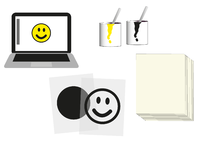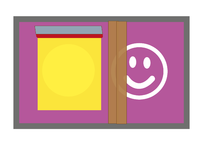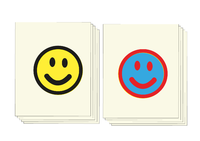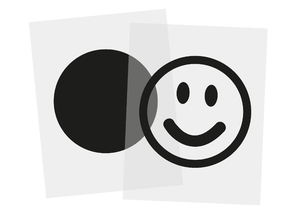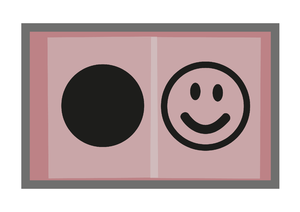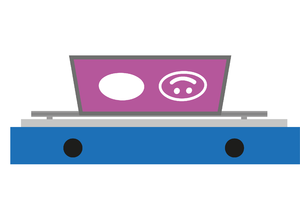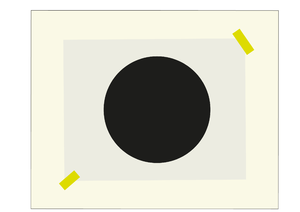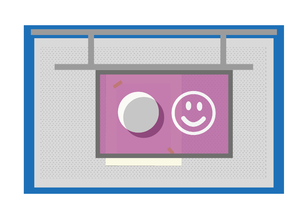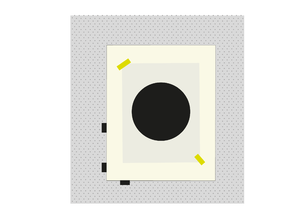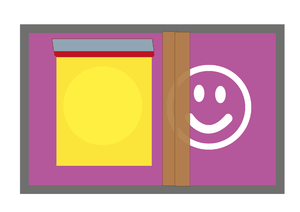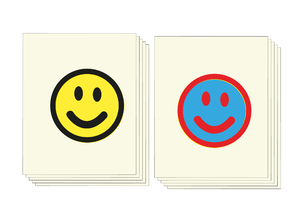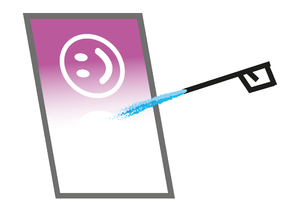Difference between revisions of "Quickstartguide:Screenprint"
From Publication Station
| (31 intermediate revisions by 4 users not shown) | |||
| Line 1: | Line 1: | ||
[[File:Screenprocess.png| | [[File:Screenprocess.png|200px|left]][[File:Screenprocess-13.png|200px]][[File:Screenprocess-14.png|200px]] | ||
Steps to take for | Steps to take for screen printing a two colour design on paper. | ||
== Make a design == | == Preparation == | ||
'''Check out our detailed tutorial:''' <br> | |||
http://ps.wdka.nl/wiki/Prepare_files_for_screenprinting | |||
=== Make a design === | |||
Use a digital design tool or design by hand on paper. | |||
We use a smiley face as an example of a two-colour design. | |||
[[File:Screenprocess-01.png|300px]] | [[File:Screenprocess-01.png|300px]] | ||
== Make colour | |||
=== Make colour separations === | |||
* Print both layers with black on a transparent sheet. | |||
* Hand draw with a paint marker (Posca, Monotov ect.) or drawing ink on transparent or semitransparent. | |||
[[File:Screenprocess-02.png|300px]] | [[File:Screenprocess-02.png|300px]] | ||
[https://www.youtube.com/watch?v=h-Jw05OhDG8 Video about preparing photo for screenprint] | |||
[ | == Screen making == | ||
== | === Coat a screen with light-sensitive emulsion === | ||
* Choice a screen: | |||
== Coat a screen with light sensitive emulsion == | * red for paper, blue for textile | ||
* check if there's no emulsion on the screen | |||
* check if the screen is big enough | |||
* use the scoop coater to fill the screen with the light-sensitive emulsion | |||
* let it dry in de drawer in the exposure unit where it is protected from the light. | |||
[http://ps.wdka.nl/video/PreparingAScreen.mp4 Video about Preparing A Screen ] | |||
[[File:Screenprocess-05.png|300px]] | [[File:Screenprocess-05.png|300px]] | ||
== Expose screen to UV light == | |||
=== Expose screen to UV light === | |||
* Place your transparent face up on the glass plate at the exposure unit. | |||
* Place the screen over the transparent on the glass plate. | |||
* Close the cover of the exposure unit and close the locks. | |||
* Start the exposure. | |||
[http://ps.wdka.nl/video/HowToExposeAScreen.mp4 Video How To Expose A Screen] | |||
[[File:Screenprocess-06.png|300px]] | [[File:Screenprocess-06.png|300px]] | ||
== Wash out the non-exposed parts == | |||
=== Wash out the non-exposed parts === | |||
Make both sites of the screen wet with the hose, wash the non-exposed parts. | |||
[[File:Screenprocess-07.png|300px]] | [[File:Screenprocess-07.png|300px]] | ||
== | |||
=== Let the screen dry === | |||
In the drying drawers, don't place it in a drawer above a non exposed screen to avoid dripping water on a non exposed screen. | |||
[[File:Screenprocess-08.png|300px]] | [[File:Screenprocess-08.png|300px]] | ||
== Stick | == Prepare for printing == | ||
=== Get paper. === | |||
Paper sheets thickness and weight doesn’t mater | |||
Use paper sheets of the same size | |||
[[File:Screenprocess-03.png|300px]] | |||
=== Mix inks === | |||
one part acrylic paint | |||
one part screen print medium | |||
[[File:Screenprocess-04.png|300px]] | |||
=== Place the screen in the clamps on the print table. === | |||
[[File:Screenprocess-10.png|300px]] | |||
=== Stick the transparent to a sheet of paper === | |||
[[File:Screenprocess-09.png|300px]] | [[File:Screenprocess-09.png|300px]] | ||
= | === Place the paper on the table and line it up with the image on the screen. === | ||
== Place the paper on the table and line it up with the image on the screen. == | |||
[[File:Screenprocess-11.png|300px]] | [[File:Screenprocess-11.png|300px]] | ||
=== Place lay marks === | |||
[[File:Screenprocess-12.png|300px]] | |||
== | == Printing == | ||
=== Print one colour at the time === | |||
== Print one colour at the time == | |||
[[File:Screenprocess-13.png|300px]] | [[File:Screenprocess-13.png|300px]] | ||
== Result, prints on paper == | == Result, prints on paper == | ||
👍🏻👍🏻👍🏻 | |||
[[File:Screenprocess-14.png|300px]] | [[File:Screenprocess-14.png|300px]] | ||
== Clean the screen == | == Clean the screen == | ||
[http://ps.wdka.nl/video/HowToCleanAScreen.mp4 Video about How To Clean A Screen] | |||
[[File:Screenprocess-15.png|300px]] | [[File:Screenprocess-15.png|300px]] | ||
[http://ps.wdka.nl/wiki/Screenprint_cleaning More info about cleaning a screen] | |||
Latest revision as of 12:37, 24 October 2023
Steps to take for screen printing a two colour design on paper.
Preparation
Check out our detailed tutorial:
http://ps.wdka.nl/wiki/Prepare_files_for_screenprinting
Make a design
Use a digital design tool or design by hand on paper.
We use a smiley face as an example of a two-colour design.
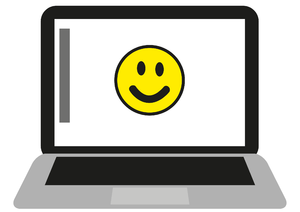
Make colour separations
- Print both layers with black on a transparent sheet.
- Hand draw with a paint marker (Posca, Monotov ect.) or drawing ink on transparent or semitransparent.
Video about preparing photo for screenprint
Screen making
Coat a screen with light-sensitive emulsion
- Choice a screen:
- red for paper, blue for textile
- check if there's no emulsion on the screen
- check if the screen is big enough
- use the scoop coater to fill the screen with the light-sensitive emulsion
- let it dry in de drawer in the exposure unit where it is protected from the light.
Video about Preparing A Screen
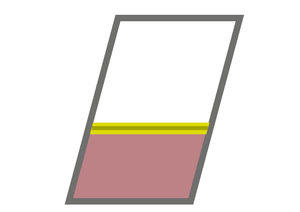
Expose screen to UV light
- Place your transparent face up on the glass plate at the exposure unit.
- Place the screen over the transparent on the glass plate.
- Close the cover of the exposure unit and close the locks.
- Start the exposure.
Wash out the non-exposed parts
Make both sites of the screen wet with the hose, wash the non-exposed parts.
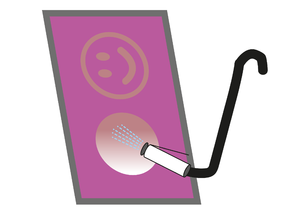
Let the screen dry
In the drying drawers, don't place it in a drawer above a non exposed screen to avoid dripping water on a non exposed screen.
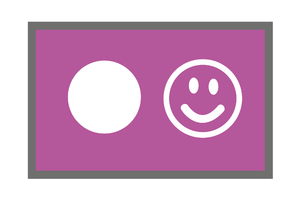
Prepare for printing
Get paper.
Paper sheets thickness and weight doesn’t mater
Use paper sheets of the same size
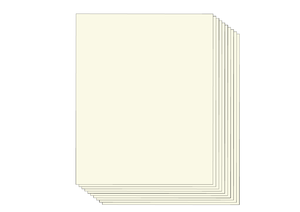
Mix inks
one part acrylic paint
one part screen print medium