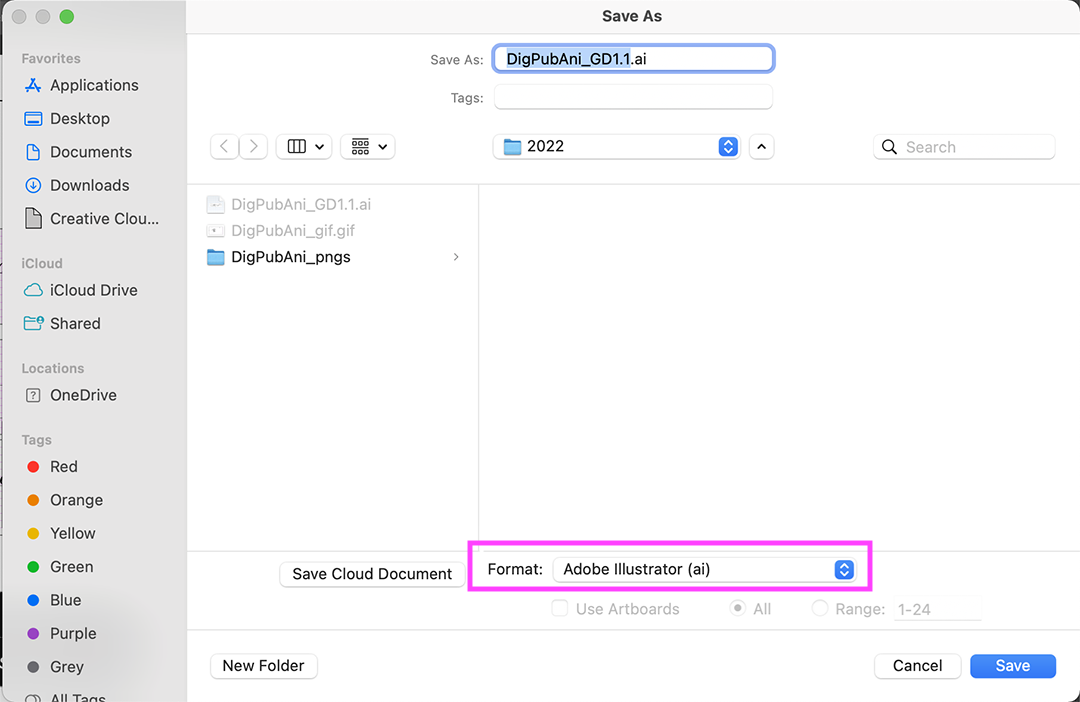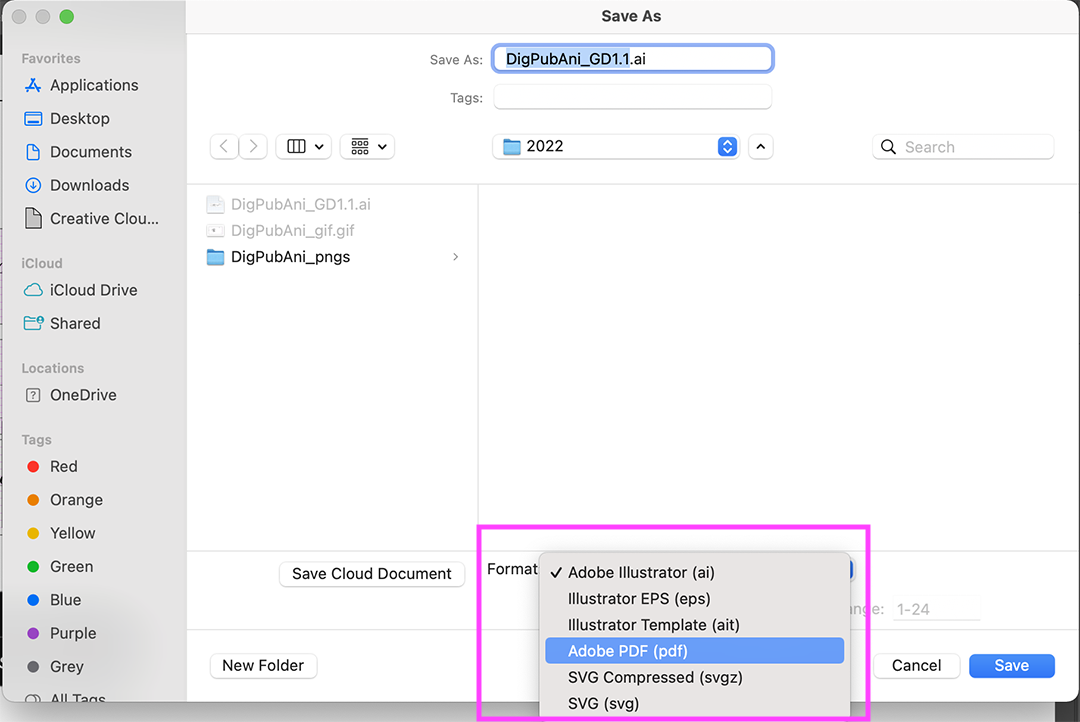Difference between revisions of "Export to pdf"
From Publication Station
| Line 4: | Line 4: | ||
== Illustrator == | == Illustrator == | ||
go to file> save as | |||
<br> | |||
[[File:Export_Illu_1.png]]<br> | [[File:Export_Illu_1.png]]<br> | ||
choose format> Adobe PDF | |||
<br> | <br> | ||
[[File:Export_Illu_3.png]]<br> | [[File:Export_Illu_3.png]]<br> | ||
choose | [[File:Export_Illu_4.png]]<br> | ||
you can select specific pages or all of them | |||
<br> | |||
[[File:Export_Illu_5.png]]<br> | |||
choose preset PDF/X1a:2001 | |||
<br> | |||
[[File:Export_Illu_6.png]]<br> | |||
if needed, you can add crop marks and save! | |||
<br> | <br> | ||
[[File:Export_Illu_8.png]]<br> | |||
Revision as of 09:45, 26 August 2022
Most software can generate a PDF file. We are offering here guides for exporting PDF files out of the most used software in the academy.
Illustrator
choose format> Adobe PDF
you can select specific pages or all of them
choose preset PDF/X1a:2001
if needed, you can add crop marks and save!