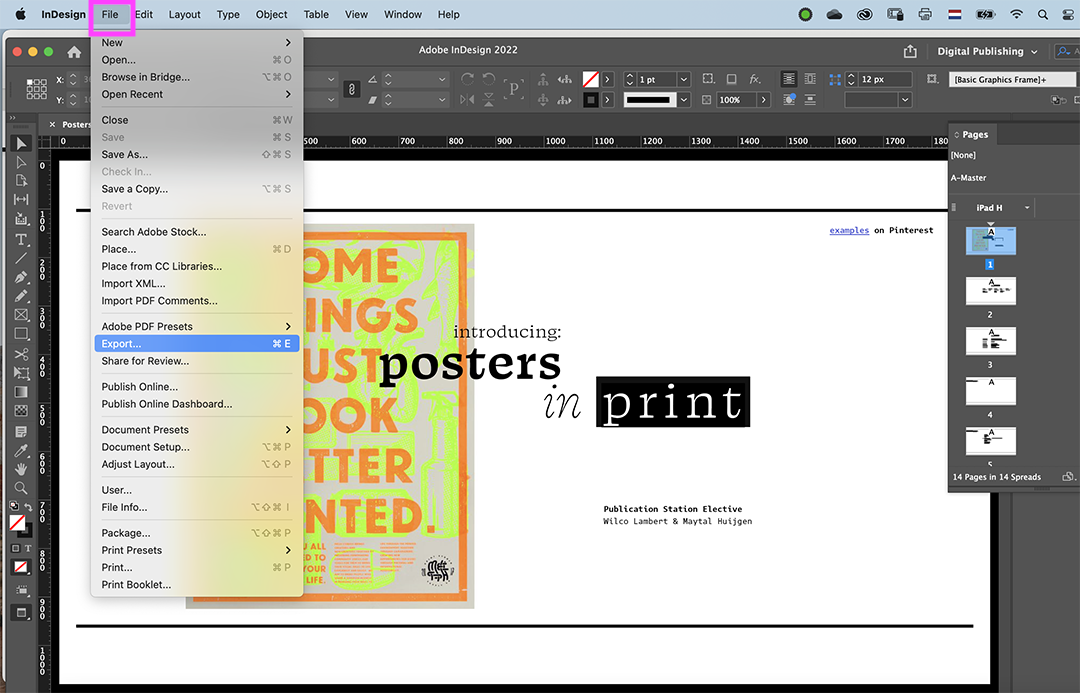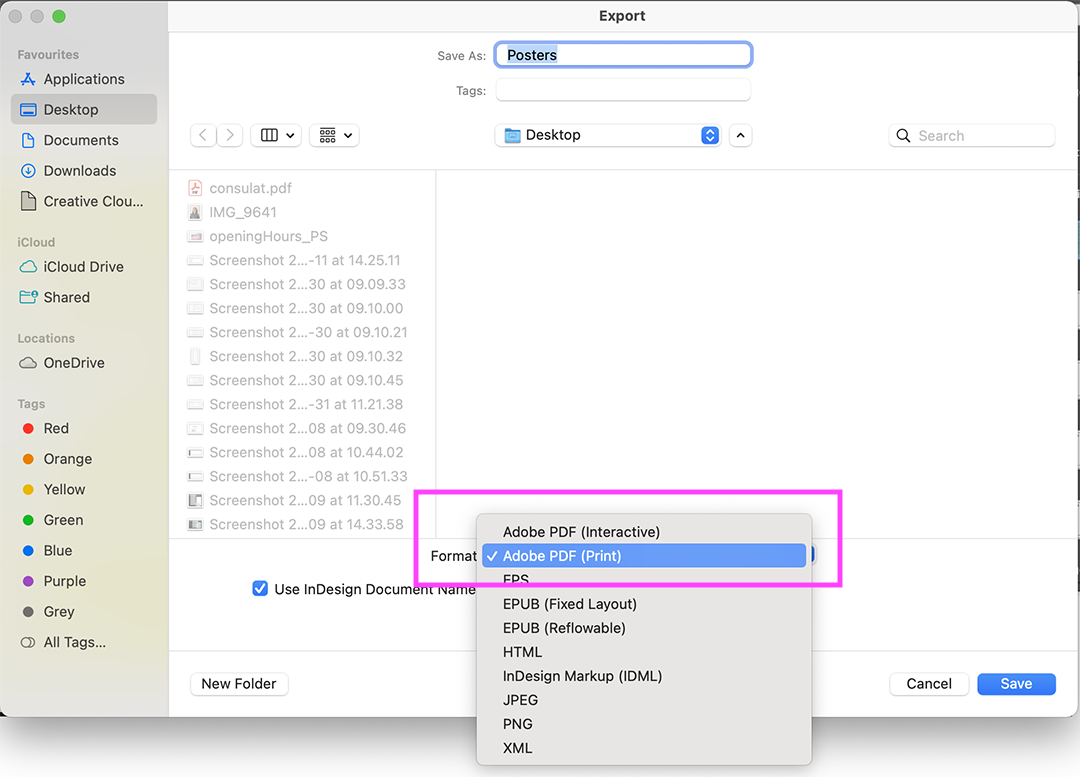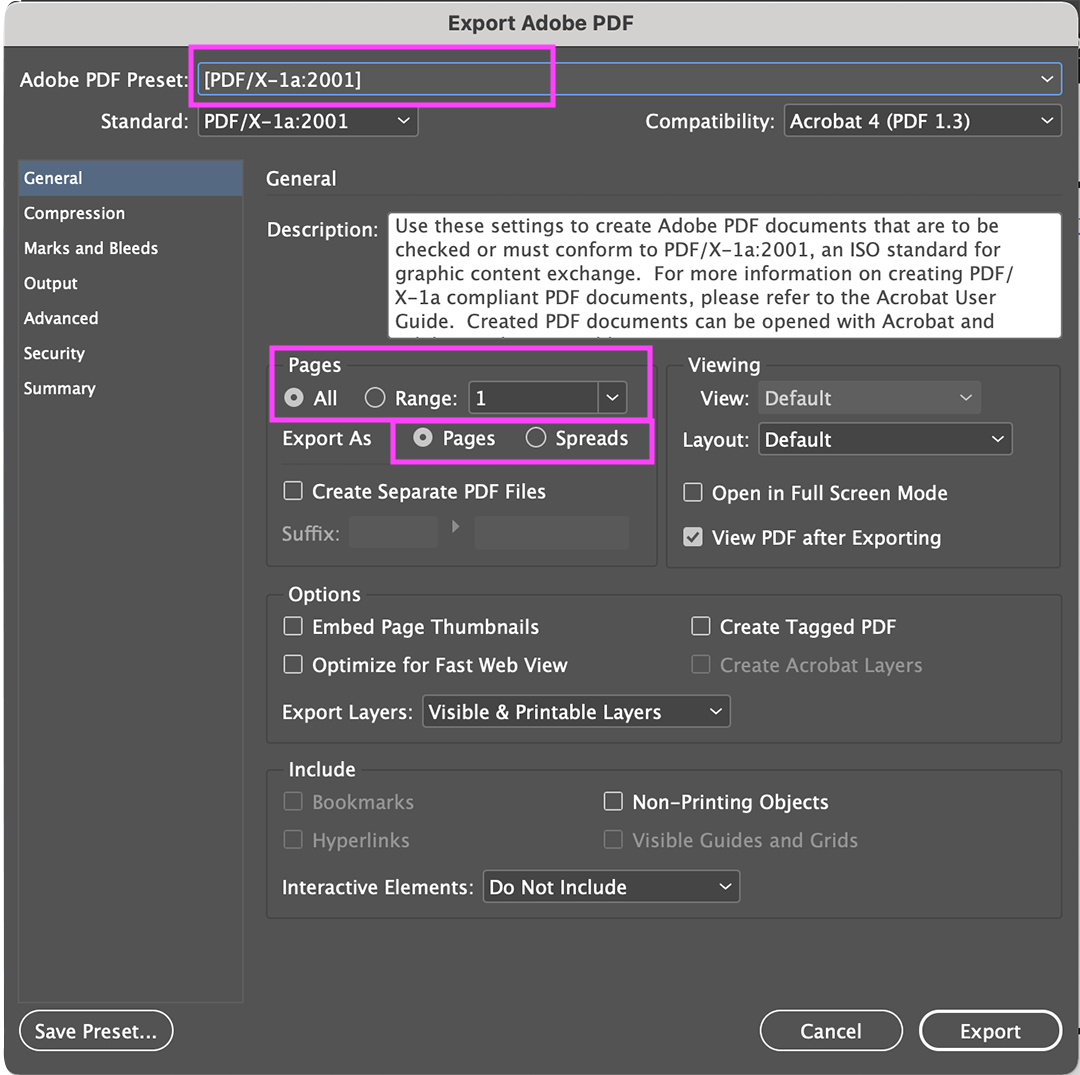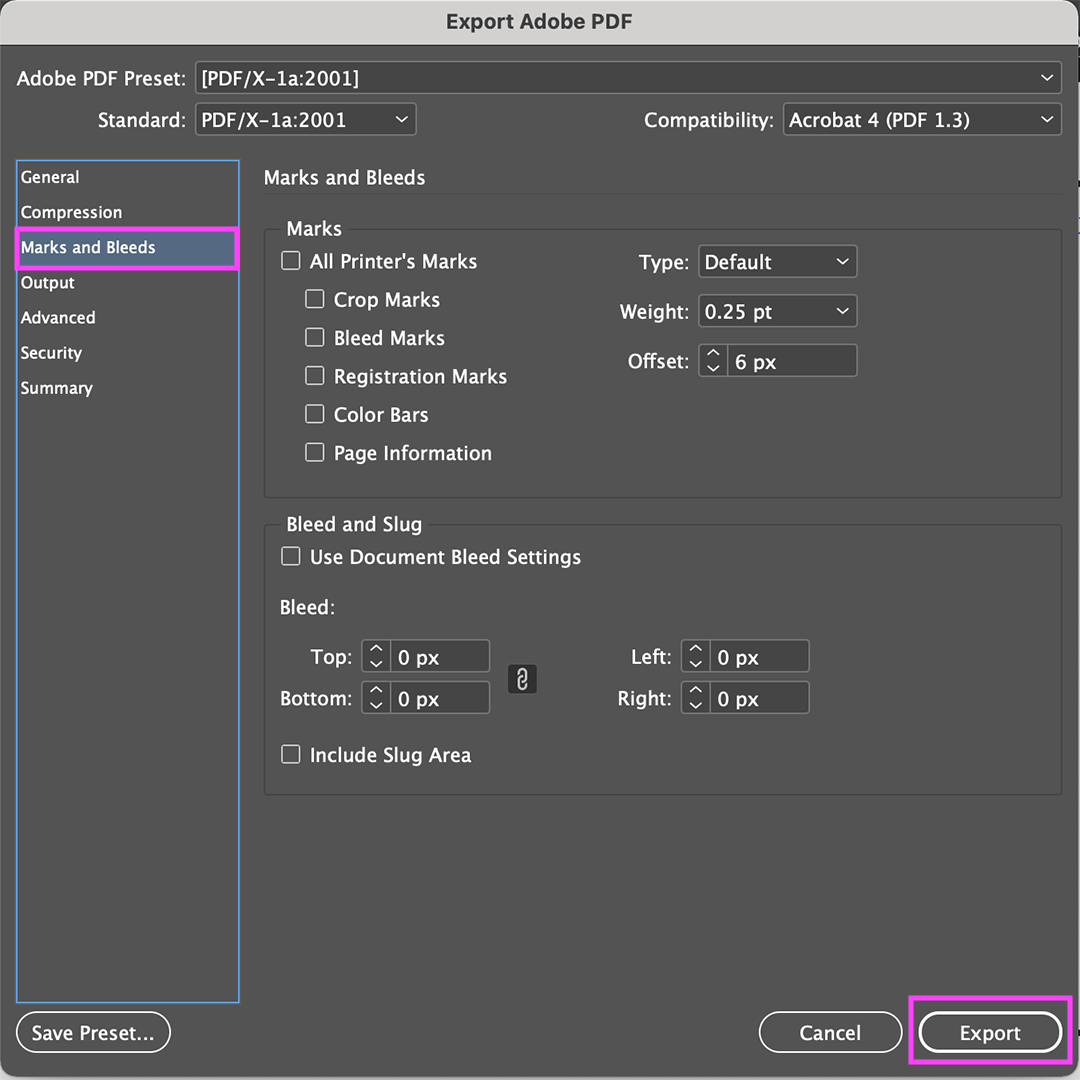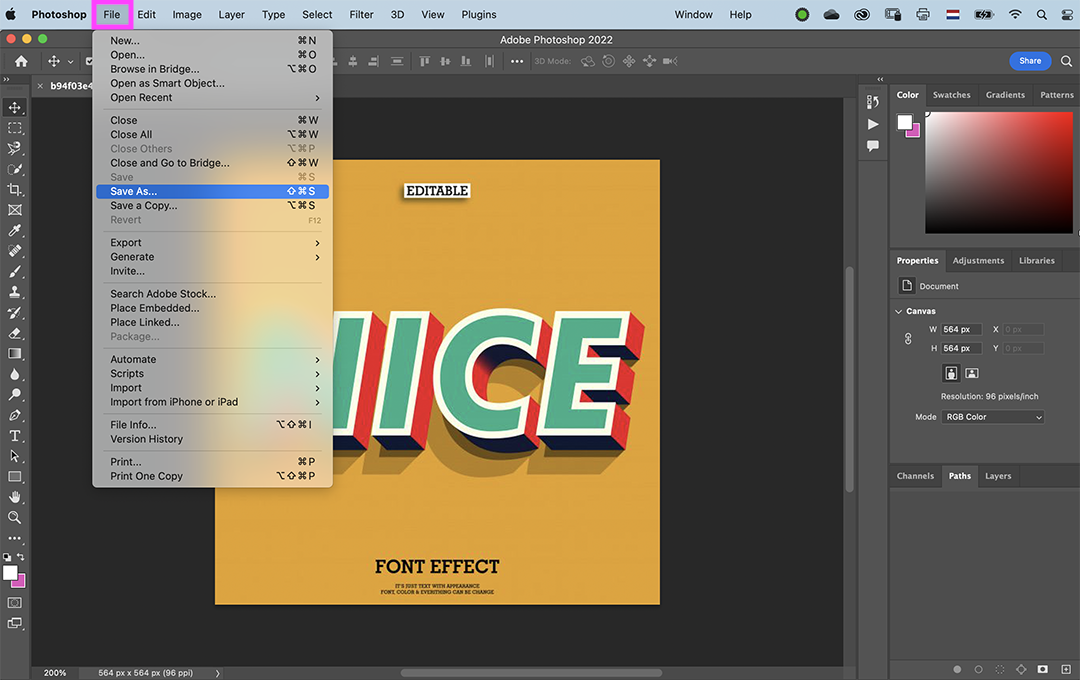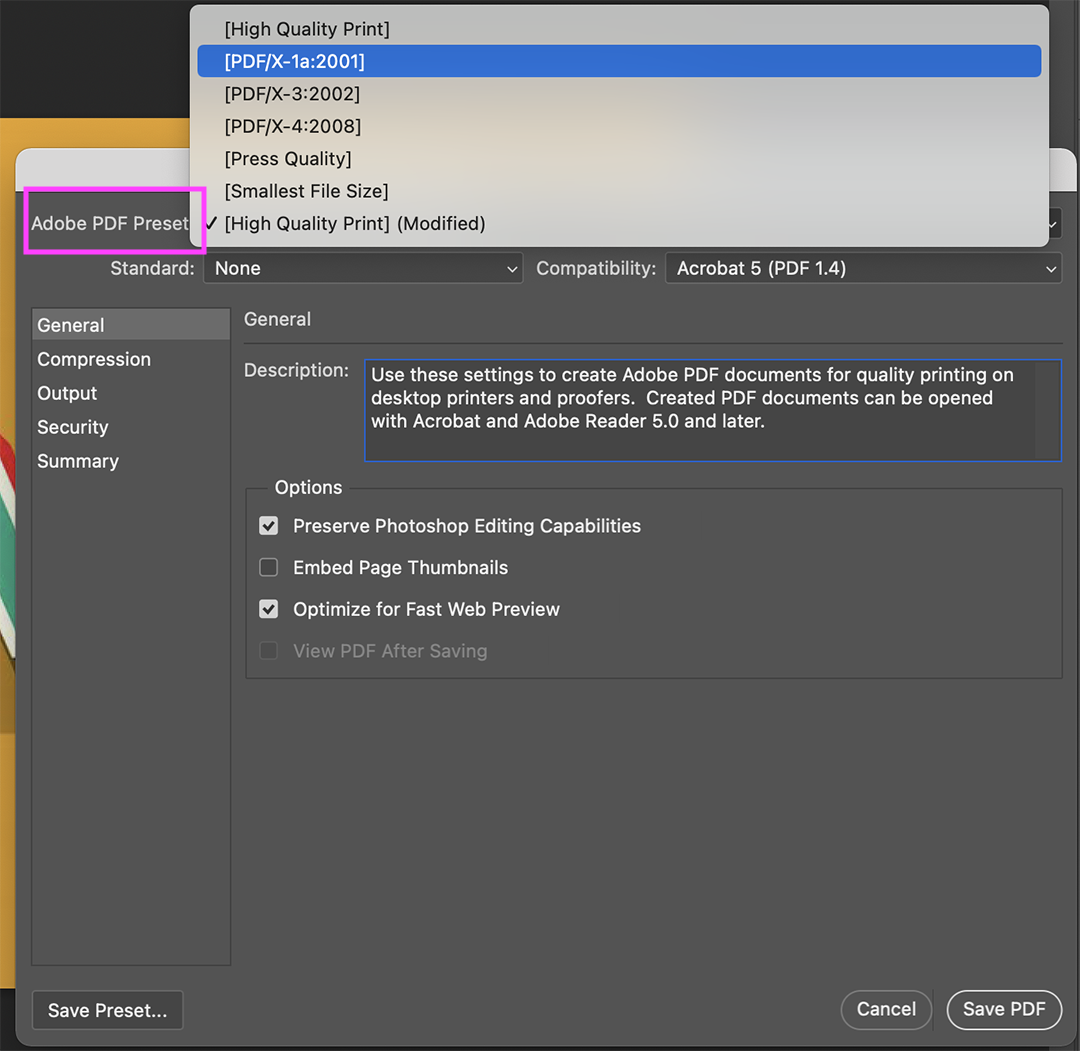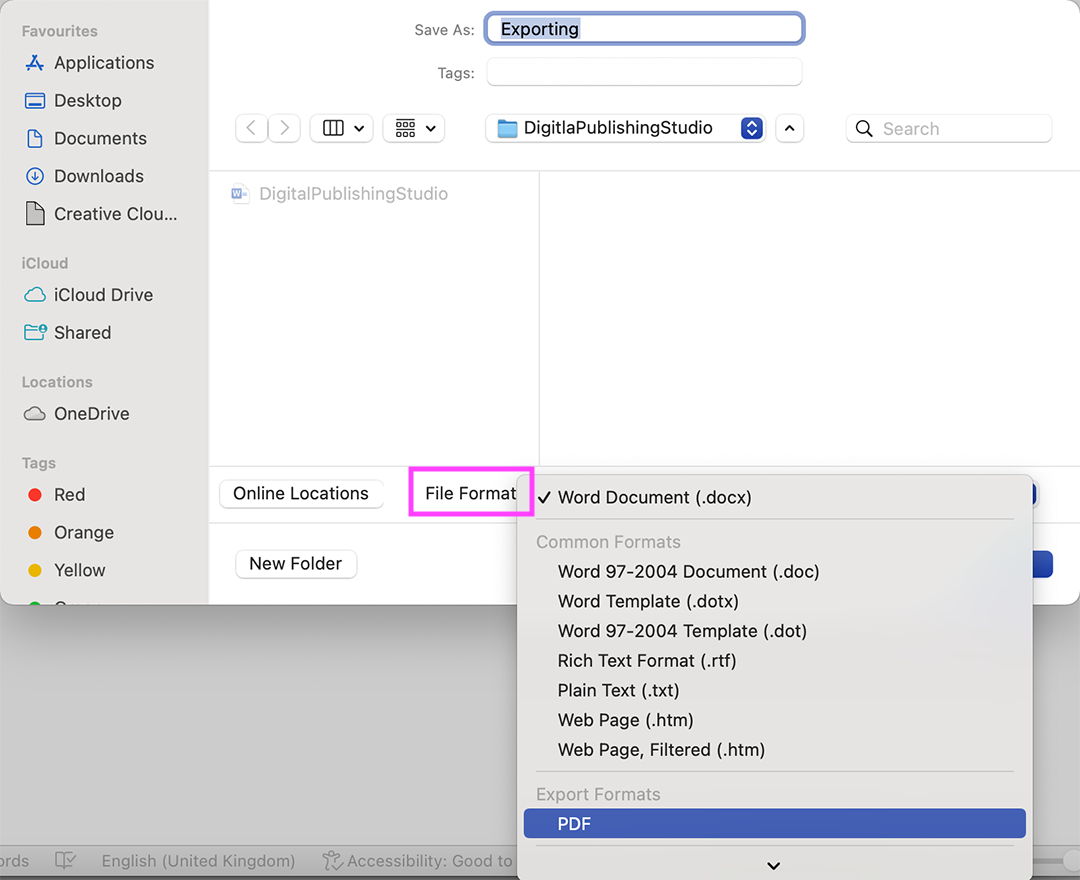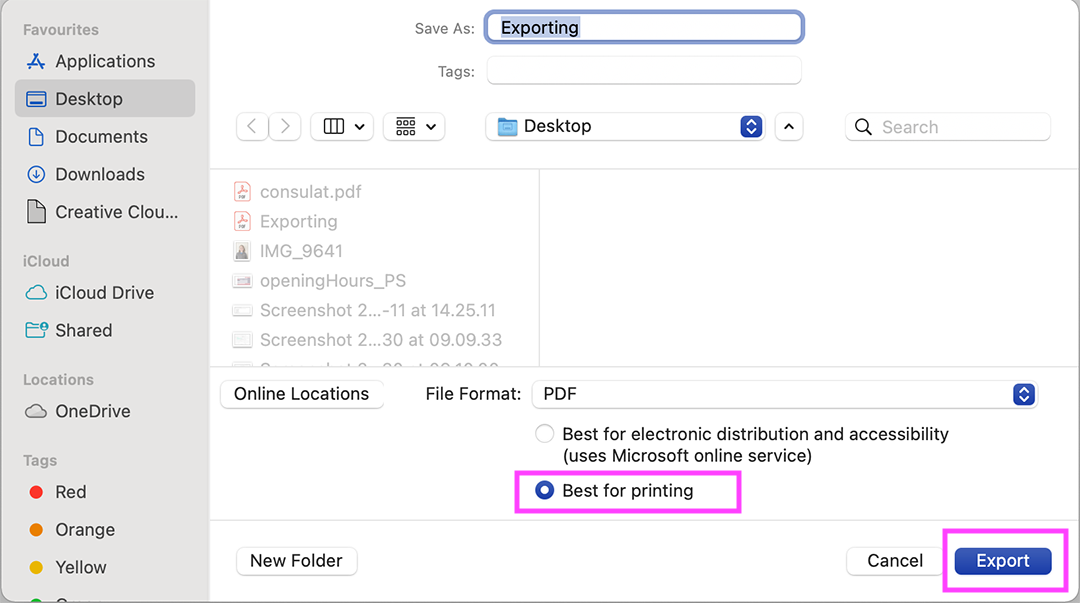Difference between revisions of "Export to pdf"
From Publication Station
| Line 77: | Line 77: | ||
Click on the Tools button> select menu Share | Click on the Tools button> select menu Share | ||
<br><br> | <br><br> | ||
[[File: | [[File:Export_from_procreate_step_1.jpg]]<br> | ||
Share Image> PDF | Share Image> PDF | ||
Revision as of 11:43, 29 August 2022
InDesign
choose format> Adobe PDF (Print)
choose preset PDF/X1a:2001
choose the relevant or all pages
export as pages, not spreads, for single pages and booklets
if needed, you can add crop marks and export!
Illustrator
choose format> Adobe PDF
you can select specific pages or all of them
choose preset PDF/X1a:2001
if needed, you can add crop marks and save!
Photoshop
choose format> Photoshop PDF
choose preset PDF/X1a:2001
under 'output' choose no color conversion > save PDF!
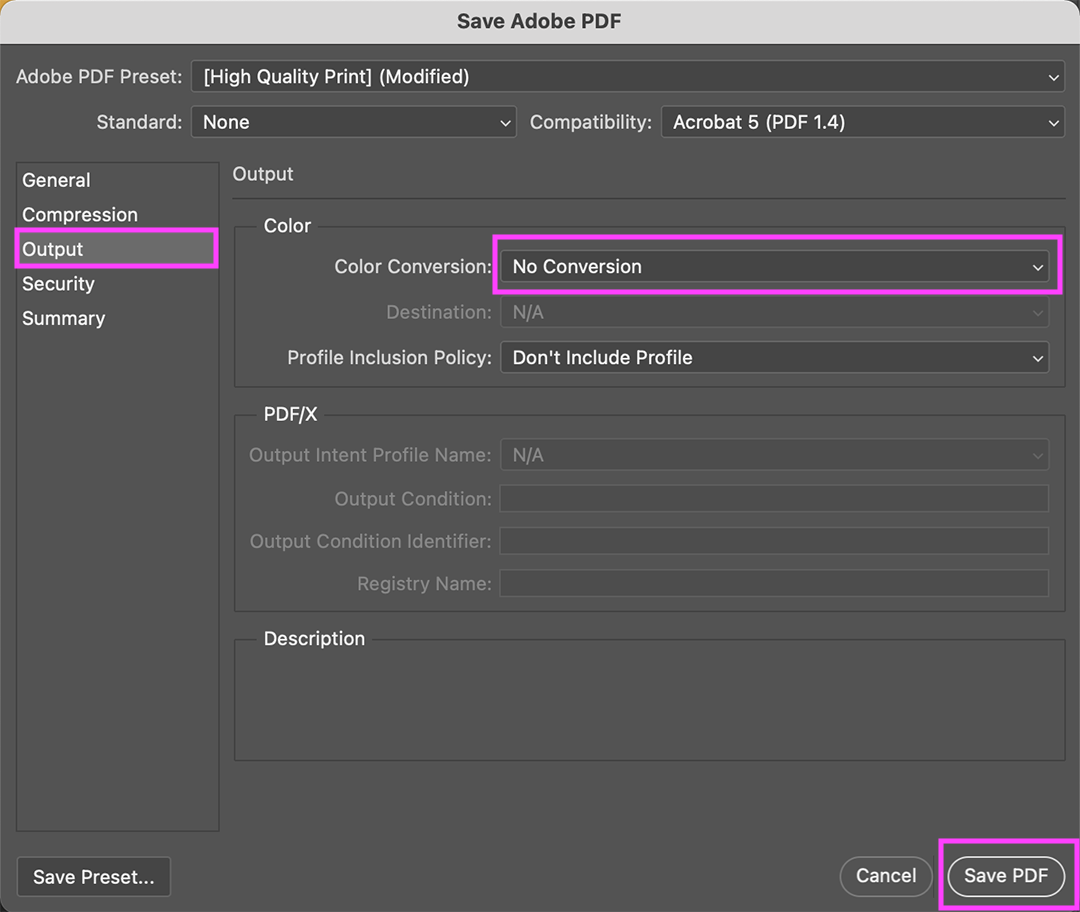
Procreate
Click on the Tools button> select menu Share
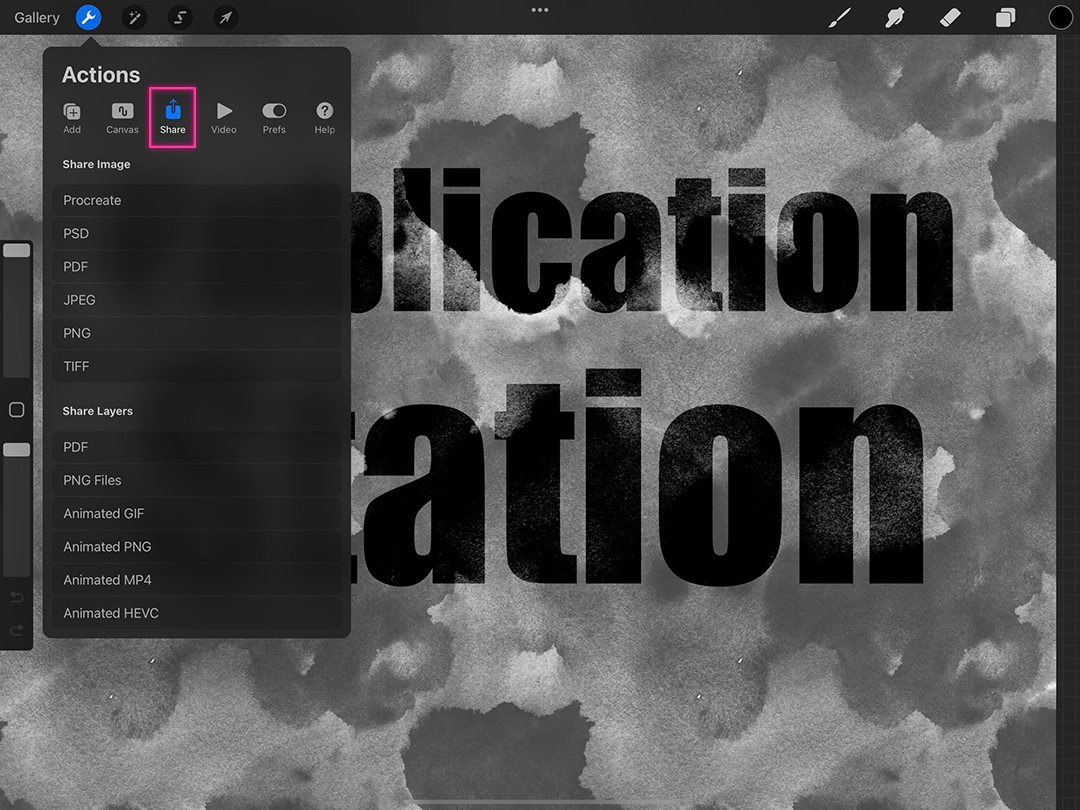
Share Image> PDF
choose PDF quality> Best
from here you can: Save to Files, Print directly with the iPrint app, or AirDrop
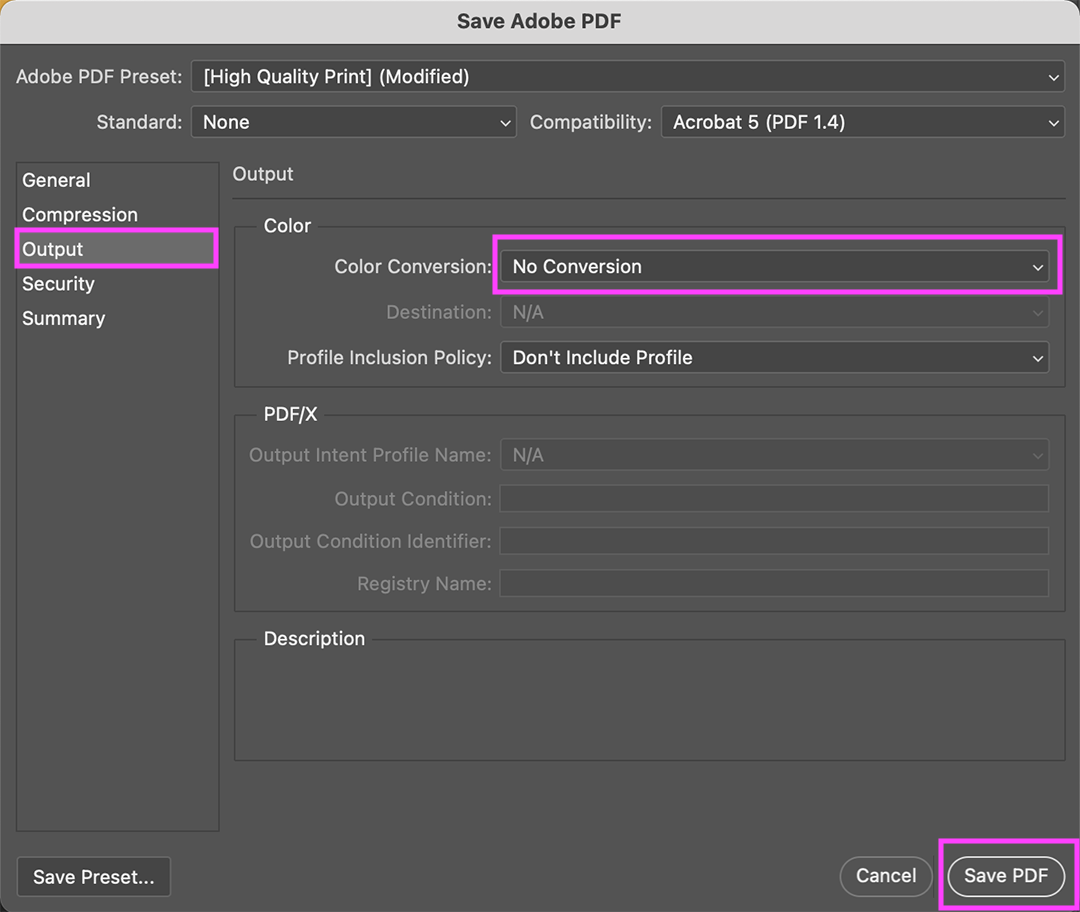
Word
go to file> save as
File:Export Word 1.png
choose format> PDF
select 'best for printing' > export!