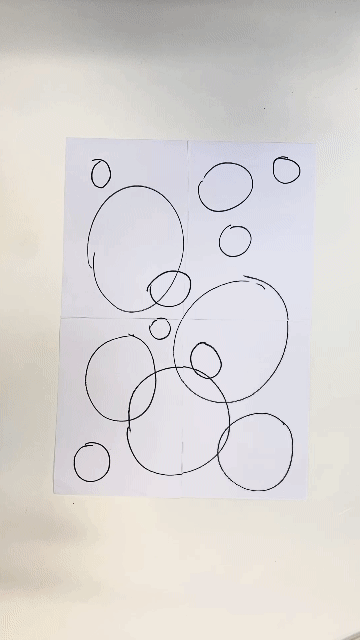Difference between revisions of "Riso patterns"
From Publication Station
| Line 2: | Line 2: | ||
== Manual patterns == | == Manual patterns == | ||
1. | 1. Draw your visual on an A3 sheet. <br> | ||
2. | 2. Fold it in 4 and cut.<br> | ||
3. | 3. Shift the squares vertically.<br> | ||
[[File:IMG_4379.gif|400px]]<br> | [[File:IMG_4379.gif|400px]]<br> | ||
4. | 4. Shift the squares horizontally.<br> | ||
[[File:IMG_4380.gif|400px]]<br> | [[File:IMG_4380.gif|400px]]<br> | ||
<br> | <br> | ||
5. You can add elements to the '''centre''' of the page.<br> | |||
6. Scan your image in the Riso printer.<br> | |||
7. Make a master.<br> | |||
== Photoshop patterns == | |||
1. Draw your visual on an A3 sheet. <br> | |||
2. Fold it in 4 and cut.<br> | |||
3. Shift the squares vertically.<br> | |||
[[File:IMG_4379.gif|400px]]<br> | |||
Revision as of 12:53, 2 February 2024
Manual patterns
1. Draw your visual on an A3 sheet.
2. Fold it in 4 and cut.
3. Shift the squares vertically.
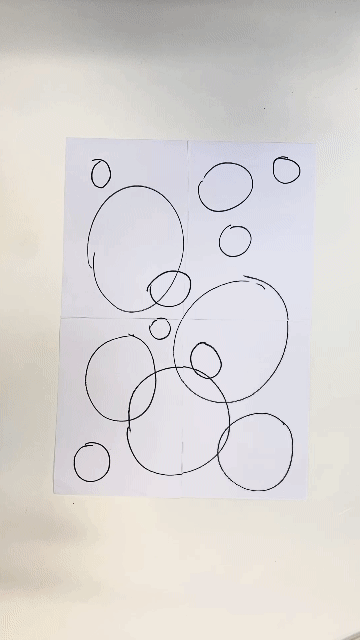
4. Shift the squares horizontally.
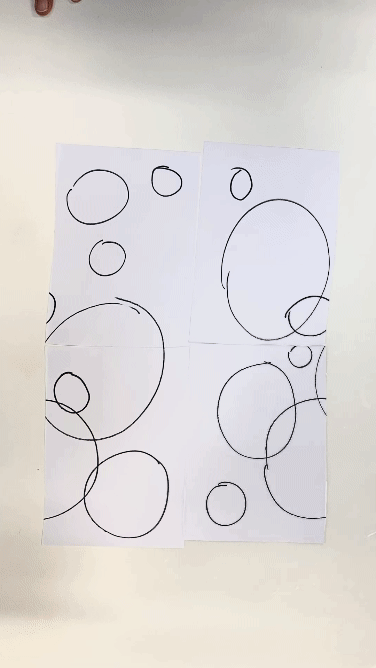
5. You can add elements to the centre of the page.
6. Scan your image in the Riso printer.
7. Make a master.
Photoshop patterns
1. Draw your visual on an A3 sheet.
2. Fold it in 4 and cut.
3. Shift the squares vertically.