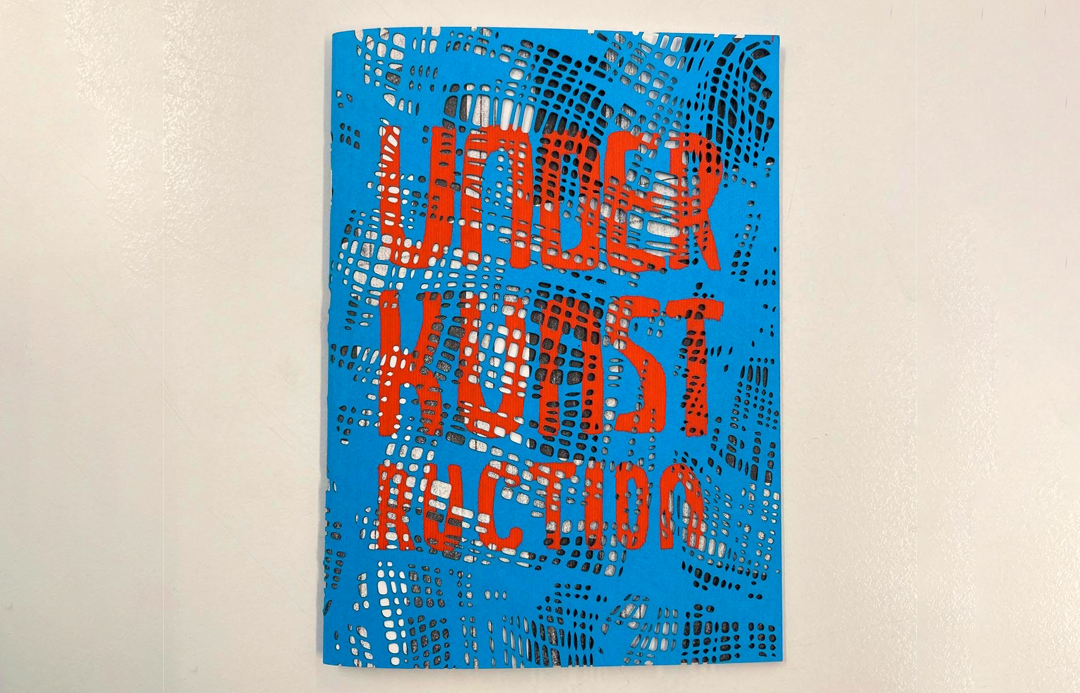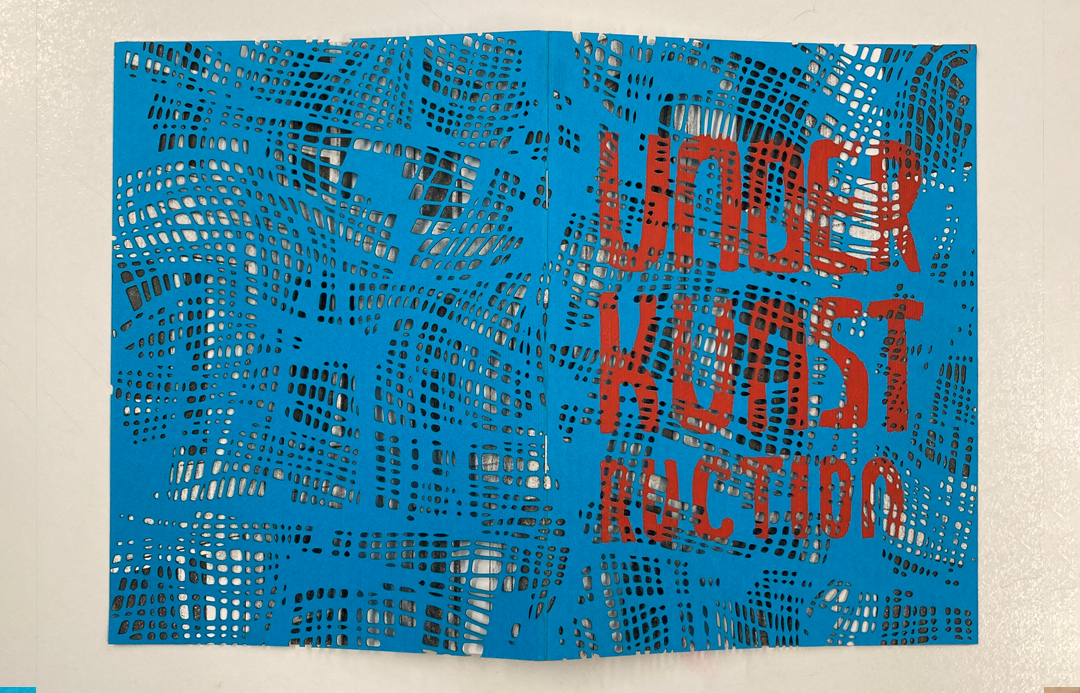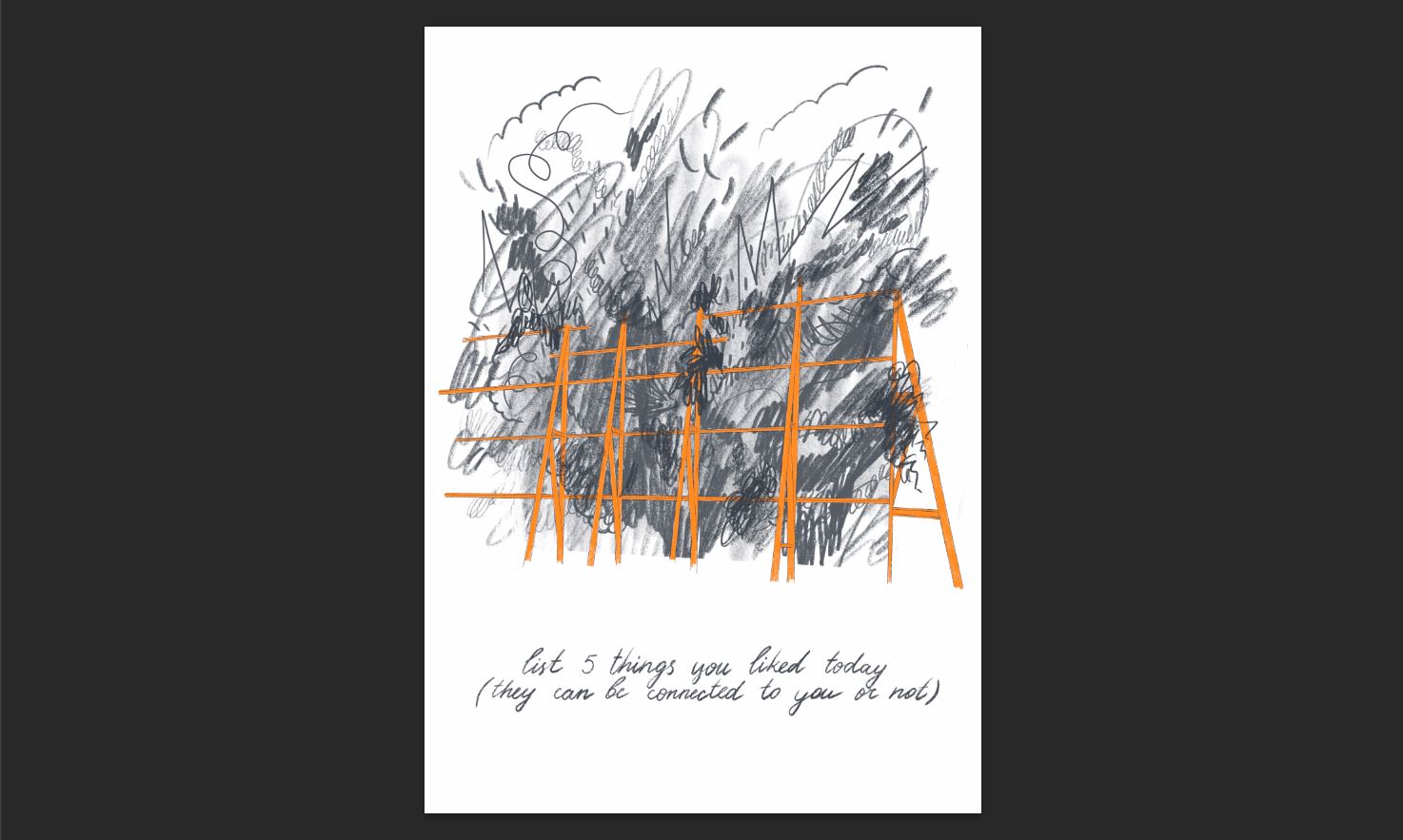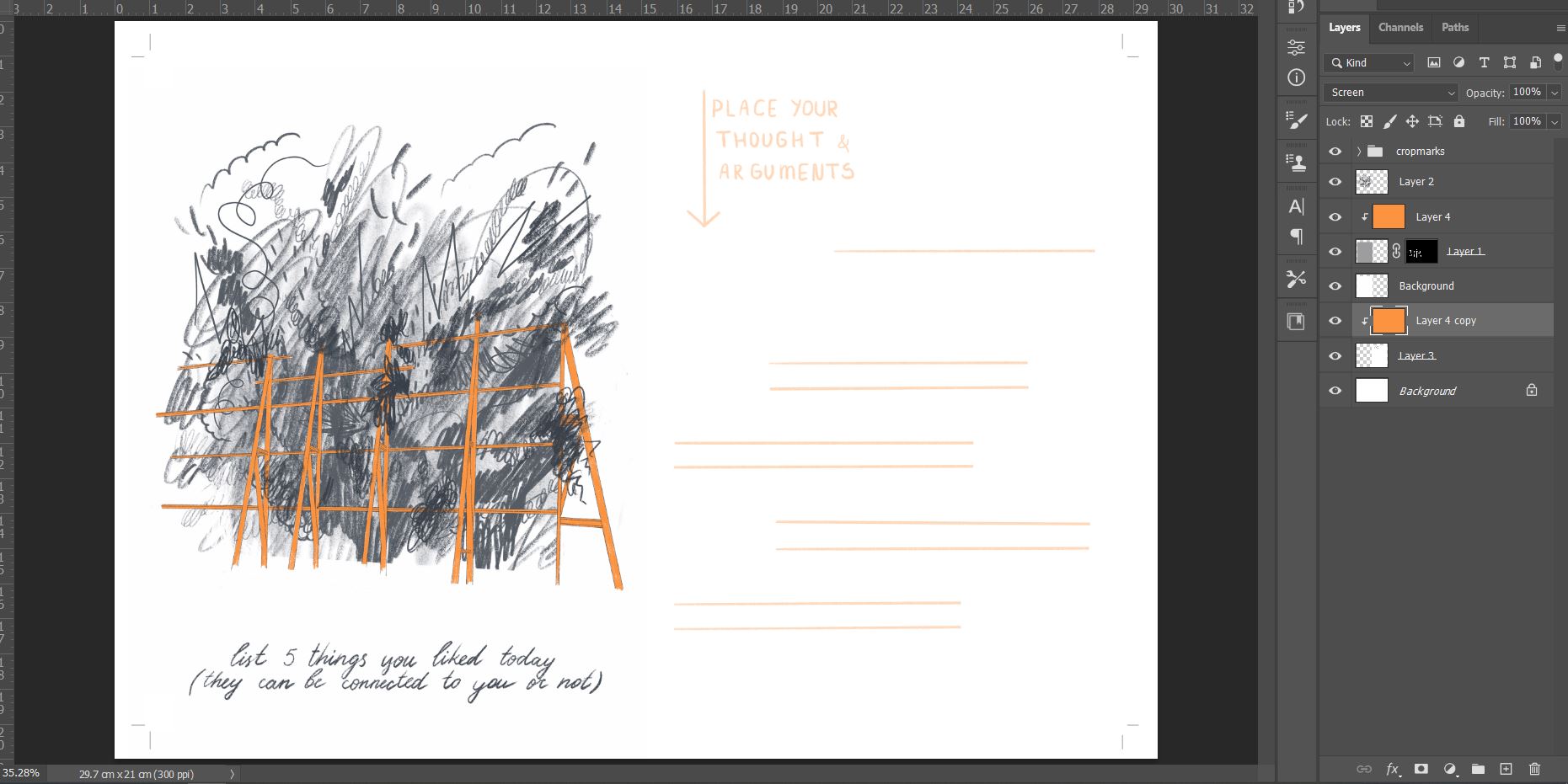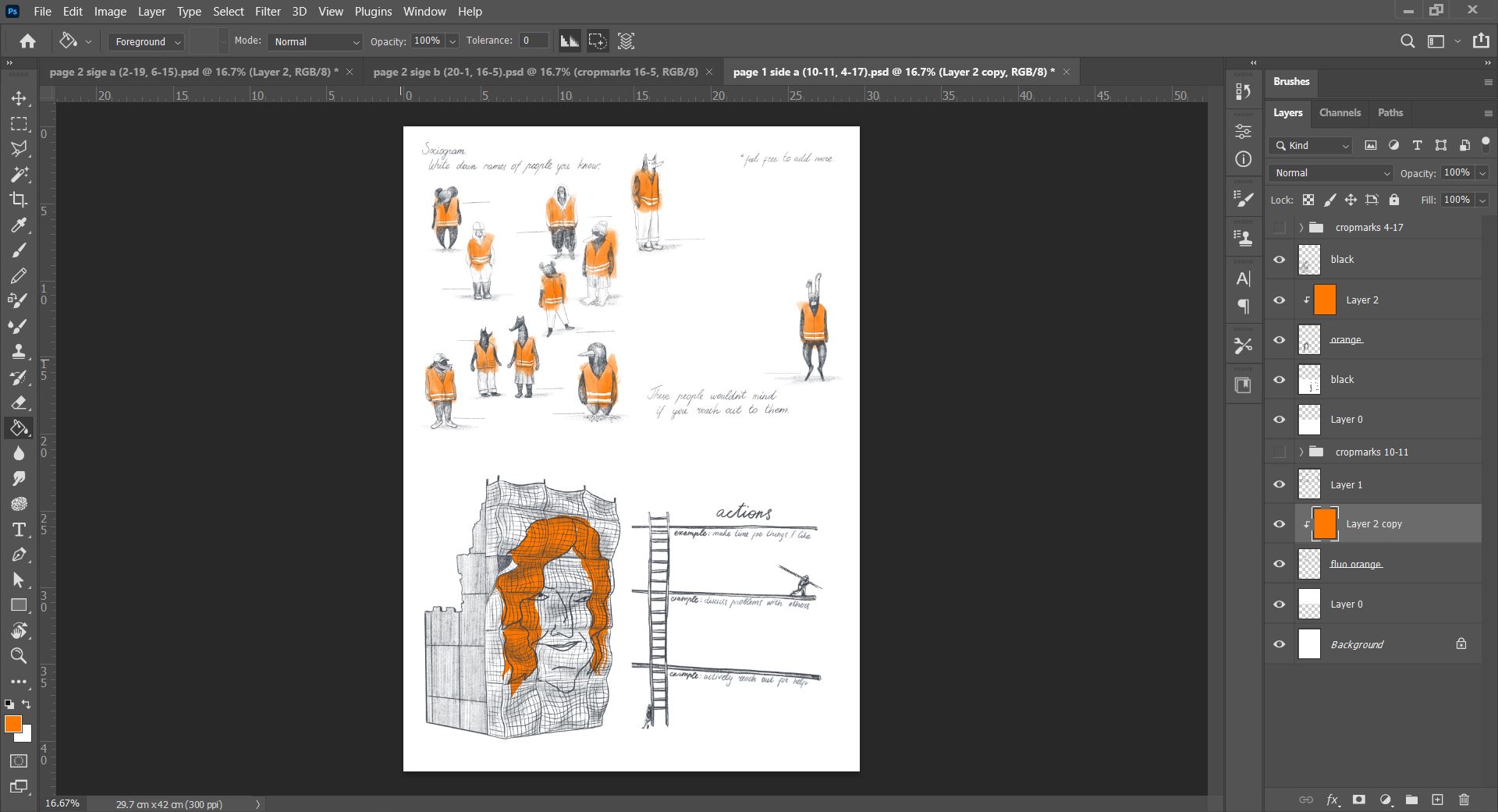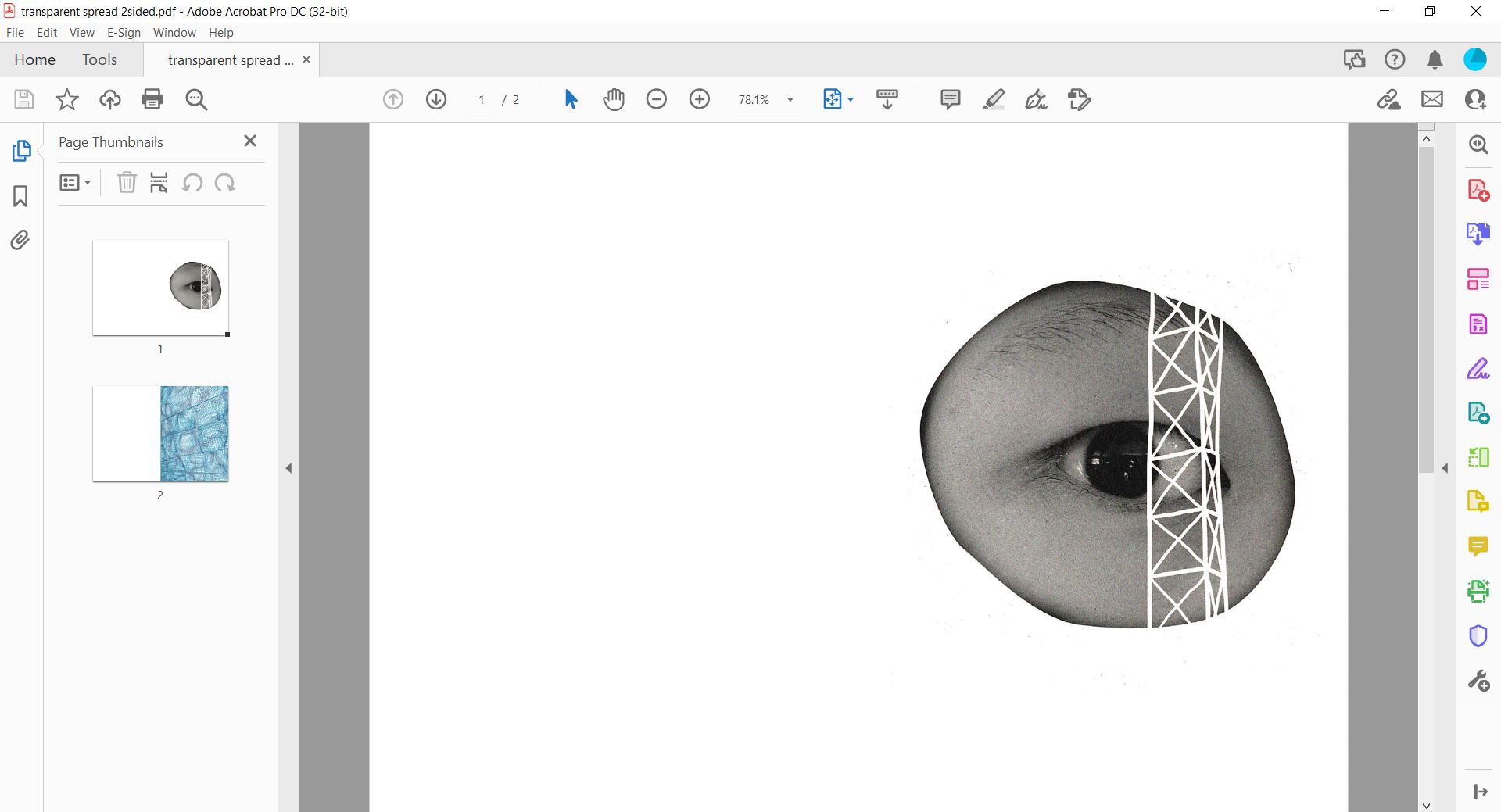UNDER KUNSTRUCTION
Under KUNSTruction is a self-published book by (at the time) a 3rd-year illustration student Dasha Starostin.
The entire process of publishing was done under the roof of WdKA. Even the paper was bought at the WdKA Shop
I will try to walk you through the process, inserting as many useful links as possible.
In the process, I used programs such as Procreate, Adobe Photoshop, and Adobe Illustrator.
In the Publication station, I used:
- Screen Printing
- Laser cutter
- Risograph
- laser printer
Besides that:
- folding machine
- cutting machine
- staple binding machine
Cover
Screenprinting the letters
For my cover, I chose light blue textured paper and wanted to print bright orange letters on it.
First, I tested the orange acrylic mixed with the screen-printing medium for paper. The result was dark, dull, and brown. The reason for that is the transparency of the screen-printing medium for paper.
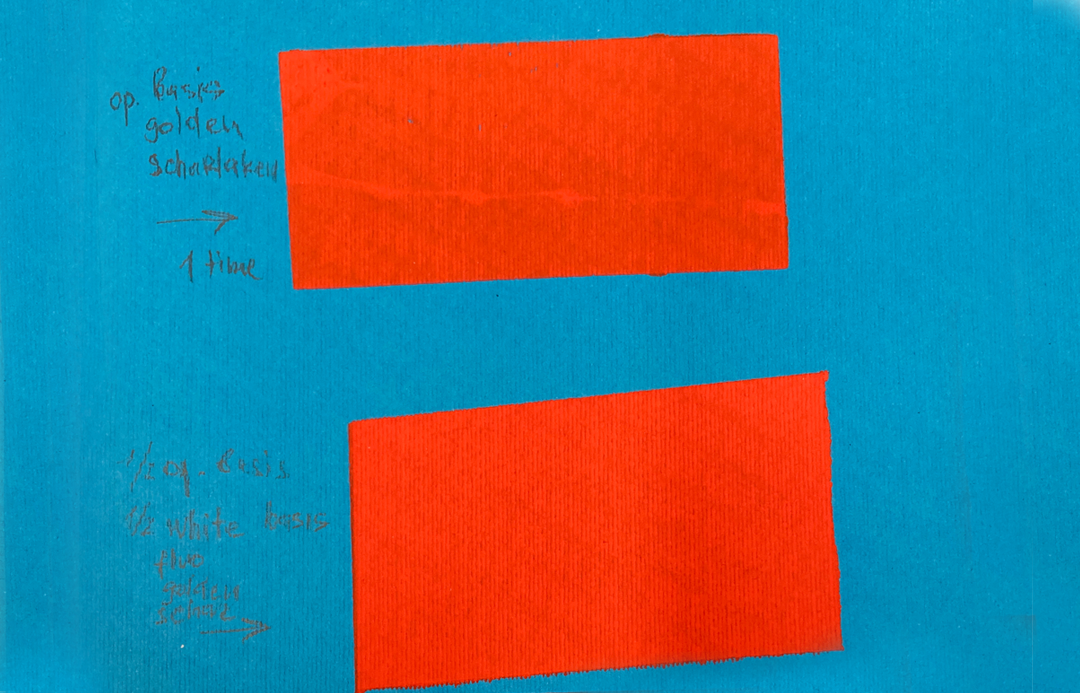
To resolve this issue, I printed with white medium for textiles, mixed with orange pigment.
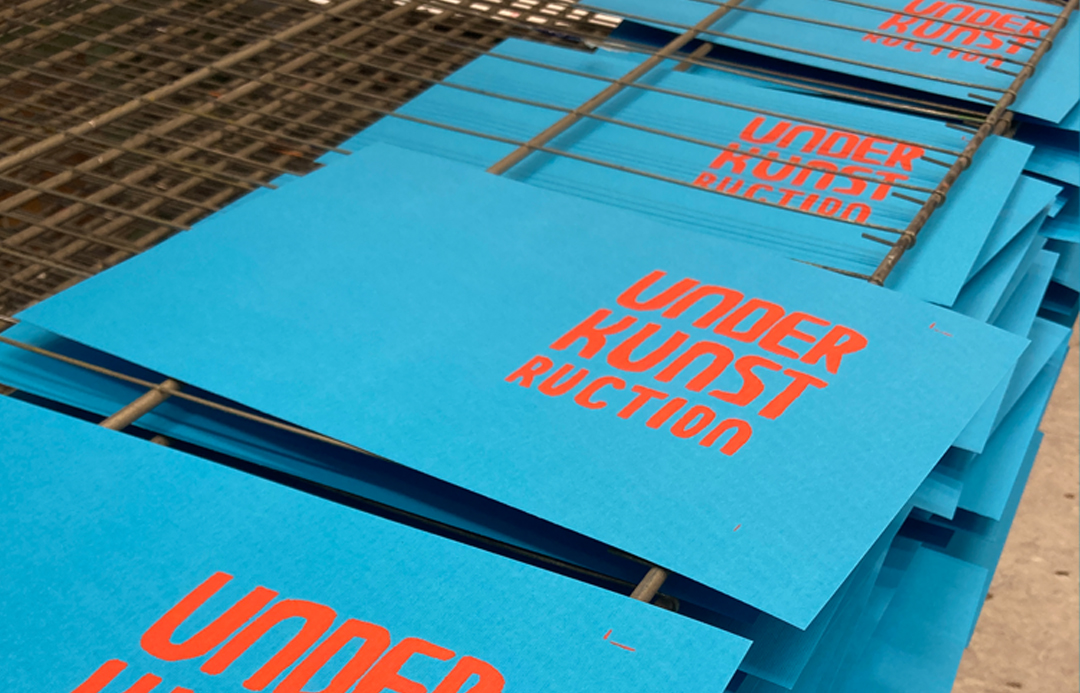
Lasercutting the pattern
Another part of my cover design was the laser-cut pattern that imitates construction sites' covers.
I drew the pattern in Procreate
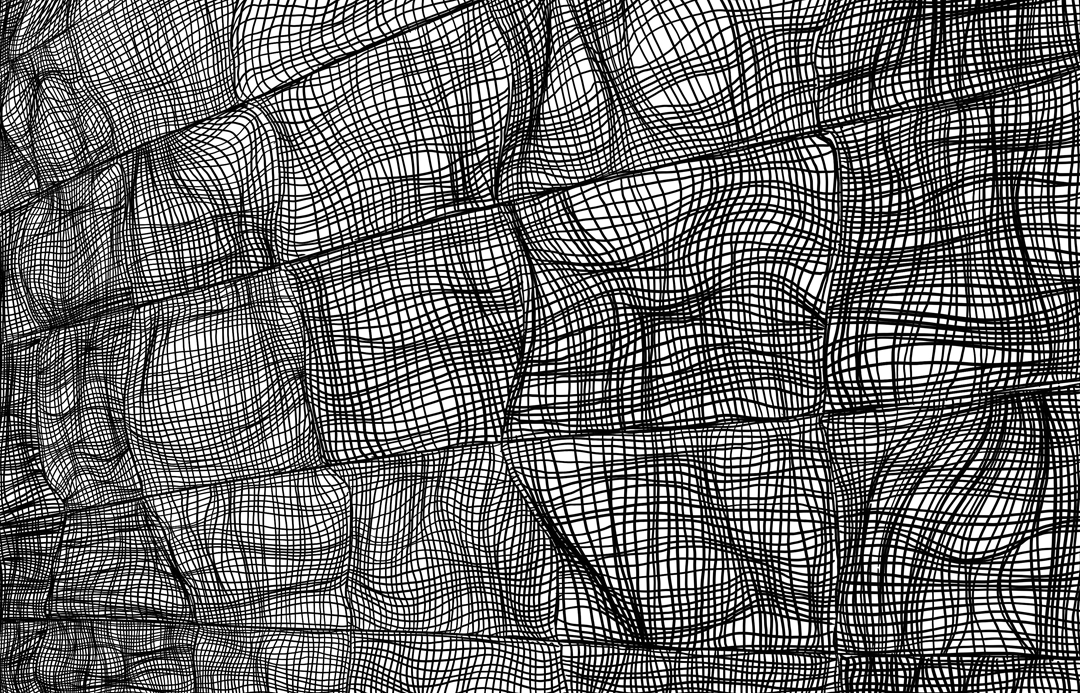
and exported it as a pdf to open in Adobe Illustrator

After the automatic Image Trace in Adobe Illustrator (the process that transforms pixel images into vector images), my initial design was too complex and contained too many small details. It would take 4 hours to Lasercut.
after scaling it up and cleaning the design, I was able to reduce the time to 1 hour.
Preparing file for the laser cutter
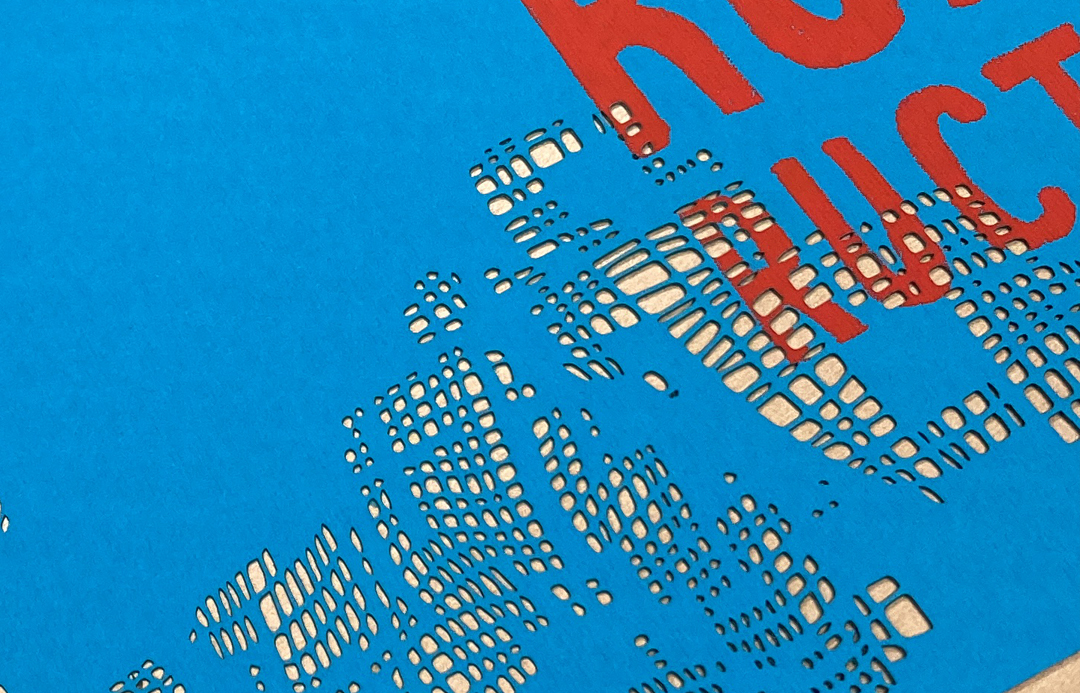
How to use Laser Cutter
Pages
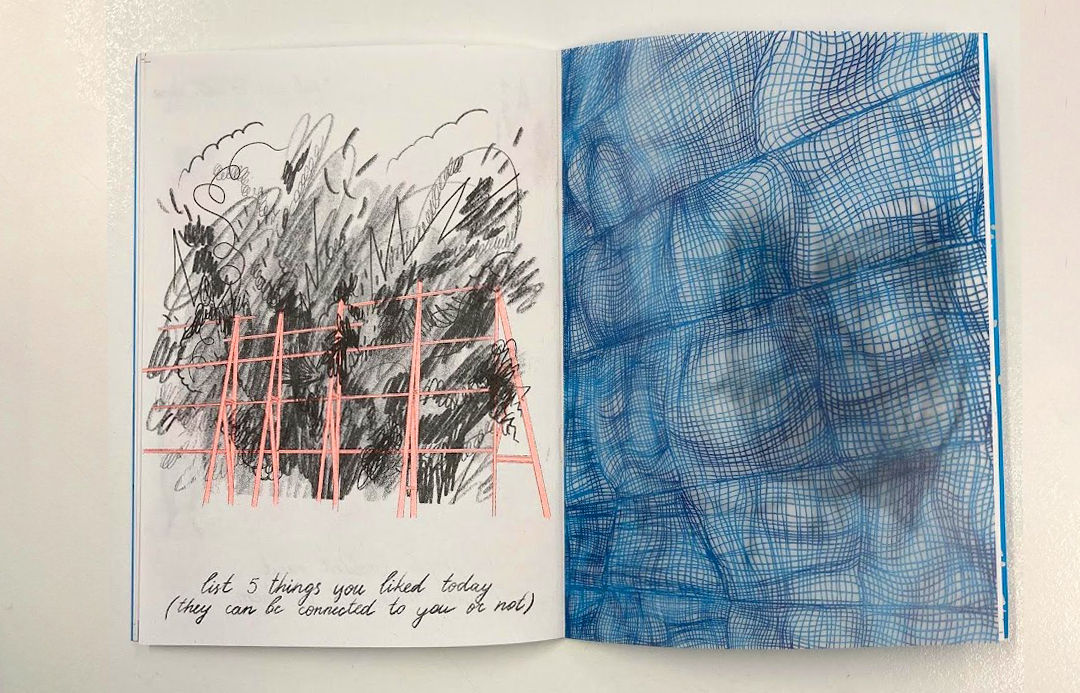
Everyone has a different flow when working on the book. Here are the steps I took to create this particular book (leaving out the concept and content creation):
sketches
the layout of the book
-add picture
make illustrations
The illustrations were created in procreate. 8 spreads in the book were intended to be Risoprinted. Because of that, from the beginning, I was working on the separate layers for two colors I had in mind - Black and Fluo Orange.
From Procreate I exported files as PSD to preserve the layers (PDF with layer would also work).
Guide for exporting PDF from Procreate
Print a new dummy, adjust the layout and create a few extra illustrations
-add picture
Combine illustrations into spreads
Figure out the placement of the spreads on A3
When you print with the Riso printer, you pay for 1 master, which is the size of A3. Because of that, I prepared a document with 2 spreads on each side of the paper.
How to add crop marks in Photoshop
To figure out the layout, I used a dummy book and disassembled it to create a page 1 - side a and b for the spreads 10-11, 4-17/ 12-9, 18-3 ; page 2 - side a and b for the spreads 2-19, 6-15/ 20-1, 16-5
Risoprint
-add picture
Guide
Print the transparent spread
One spread in the book was printed on transparent paper. This paper can't be used in the Riso printer, because it is too smooth for this technique. Instead, I printed it with the Canon c600i. For this printer, you need to prepare a PDF file. Because this spread is folded in the book, I needed to prepare the file for the double-sided printing.

Export PDF from Photoshop